Qube has both Supervisor and Worker license keys
You'll have only one supervisor key, but can have any number of worker keys.
Qube has a single license file for all license keys
Qube has license keys for both the Supervisor and the Workers, but the keys for both are installed on the supervisor.
- you can have only a single supervisor license key in your license file.
- you can have any number of worker license keys in your license file, they will be added together.
Without a license file, the supervisor will not dispatch jobs
Prior to Qube 6.10, a supervisor would dispatch jobs on up to 2 hosts, but now a license file is necessary in all cases.
License keys are valid for the major.minor Qube version they are issued for, and ALL versions before that
License keys are issued for a particular version of Qube. A key for a version ahead of your current version will work, but you can't use an older key with a newer version.
- a key for 6.9 is valid for any version of 6.9-x (6.9-0, 6.9-2, etc), and any version before 6.9 (6.8-x, 6.7-x, etc)
- a key for 6.9 is invalid for 6.10-0 and onwards.
Online License Retrieval
Contents
The License File
The Qube! license file contains the keys for both the Supervisor and Worker, and:
Must be installed on the supervisor. The location is documented later on this page - see Installing Licenses by Hand
Must be named qb.lic
Qube! license keys can be installed either with the Qube! UI or creating and editing the license file by hand. License file updates take effect immediately, there is no need to restart the Supervisor or Workers.
Installing with Qube! UI
The simplest way to install the Qube! license is with the Qube! UI, via the Administration->Install license on (Local) Supervisor menu item. This option is greyed out if you are not on the Supervisor.
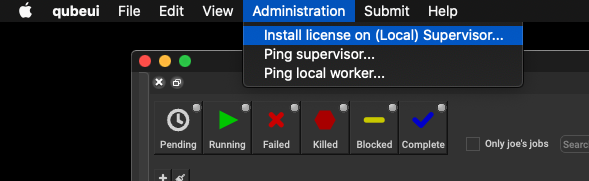
A dialog will appear, prompting you to copy & paste your license strings. You have the option of either adding the keys to your existing licenses or replace the license file.
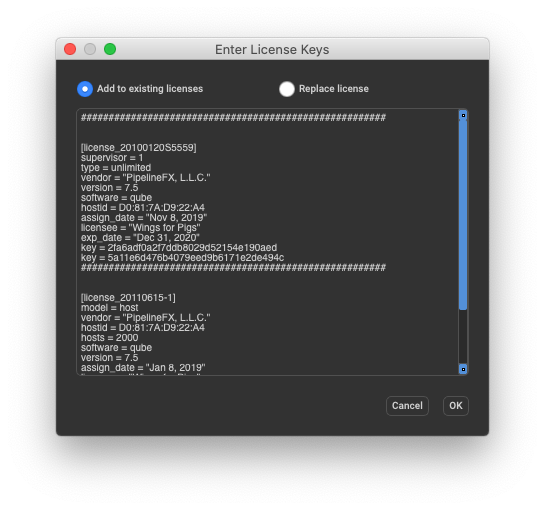
Installing Licenses by Hand
You can also install license keys by editing the license file directly.
License file location
Depending on the supervisor's operating system, the qb.lic file is located in:
- Linux & macOS:
/etc/qb.lic - Windows XP, XP-64, Win2K3:
C:\Windows\qb.lic - Windows Win2K8, Vista, Win7:
C:\ProgramData\Pfx\qube\qb.lic
Verifying License Installation
With the Qube! UI
Immediately after installing the license, the Qube! UI title bar should update and reflect the new license count.
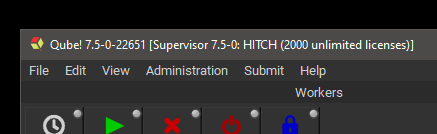
By Command-line
You can verify the license count with the qbping utility. In this example, all worker licenses for this supervisor will use metered licenses.
jburk-15-mbPro:LaunchAgents jburk$ qbping
supervisor - active - tag: 10.0.1.101 78:4F:43:68:FD:7C 7.0-1c rel-7.0-0006 osx - - host - 0/0 unlimited licenses (metered=0/300) - mode=0 (0).
The license counts displayed can be interpreted in the following manner:
0/0 unlimited licenses:0 licenses in use, 0 worker licenses installedmetered=0/300: metered licensing is enabled and in effect, currently using 0 licenses of a maximum of 300 metered worker licenses
"I have 0 licenses now..."
If after license installation you now show 0 licenses, you haven't yet installed the worker keys, or the license file has become invalid (perhaps it got saved out with an extension other that .lic, or saved in RTF or Wordpad format). Check the license file with a plaintext editor
Optionally, setup Metered Licensing
You can run a supervisor without any worker licenses if you have setup Metered Licensing. See Getting Started with Metered Licensing