- Ensure Metered Licensing is enabled on your Qube Supervisor
- Setting up your accounts on the Metered Licensing Portal
- Login to the Metered Licensing Portal at https://metered.pipelinefx.com
- Create a user account
- Once your user account has been activated, you'll have the option to "Create a company account" or "Join an existing Company account".
- Add your supervisor to the billing account
- Add a description to the new supervisor entry (optional)
- License Usage Data Collector Installation and Configuration
- Ensure Metered Licensing is enabled on your Qube Supervisor
- Setting up your accounts on the Metered Licensing Portal
- Login to the Metered Licensing Portal at https://metered.pipelinefx.com
- Create a user account
- Once your user account has been activated, you'll have the option to "Create a company account" or "Join an existing Company account".
- Add your supervisor to the billing account
- Add a description to the new supervisor entry (optional)
- License Usage Data Collector Installation and Configuration
Ensure Metered Licensing is enabled on your Qube Supervisor
Metered Licensing is enabled by default on all Qube Supervisors, provided your supervisor is v6.9-0 or later
Optional settings
You may throttle the number of metered licenses your supervisor will use at any one time with the supervisor_max_metered_licenses parameter. This value is compared with the Concurrent Metered limit set on the Metered Licensing Portal, and the lower of the two values is used.
See also
supervisor_max_metered_licenses
Setting up your accounts on the Metered Licensing Portal
Login to the Metered Licensing Portal at https://metered.pipelinefx.com
Create a user account
Follow the link at the bottom of the login pane to create a new account.
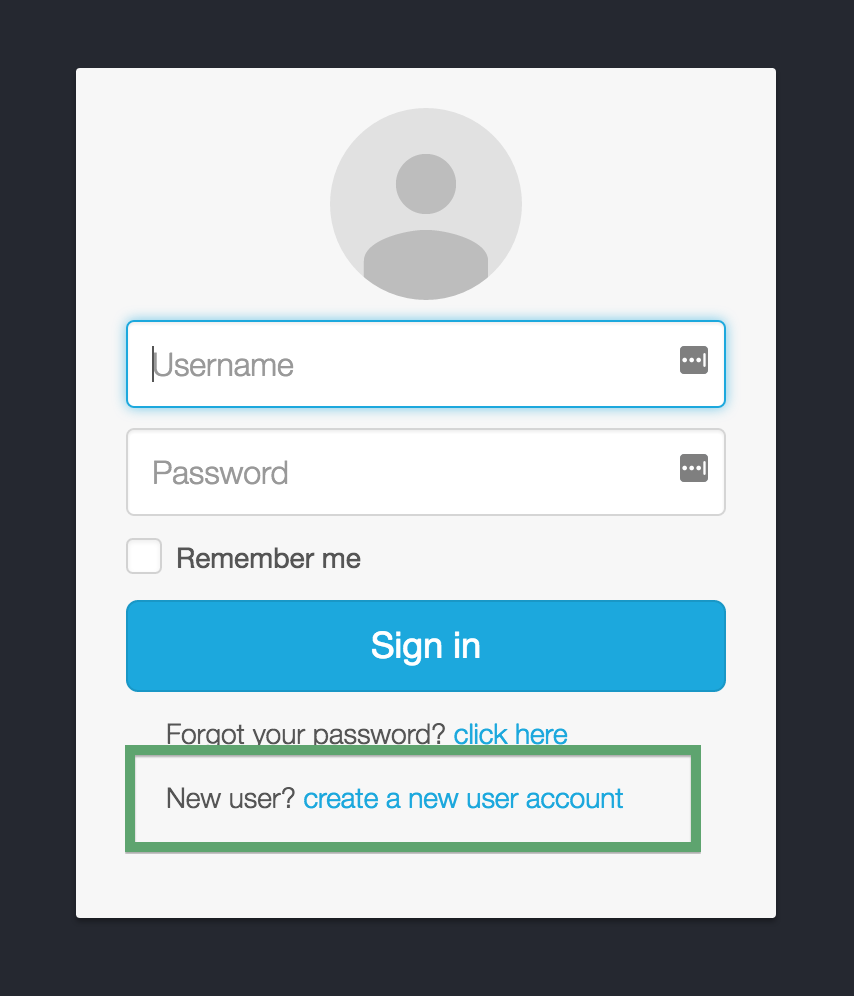
Once you've completed the user signup, you will receive an email with the subject line: PipelineFX metered license server: New user account activation. You must click on the link in that email to activate your user account.
Once your user account has been activated, you'll have the option to "Create a company account" or "Join an existing Company account".
During the initial setup, you'll want to Create a new Billing account.
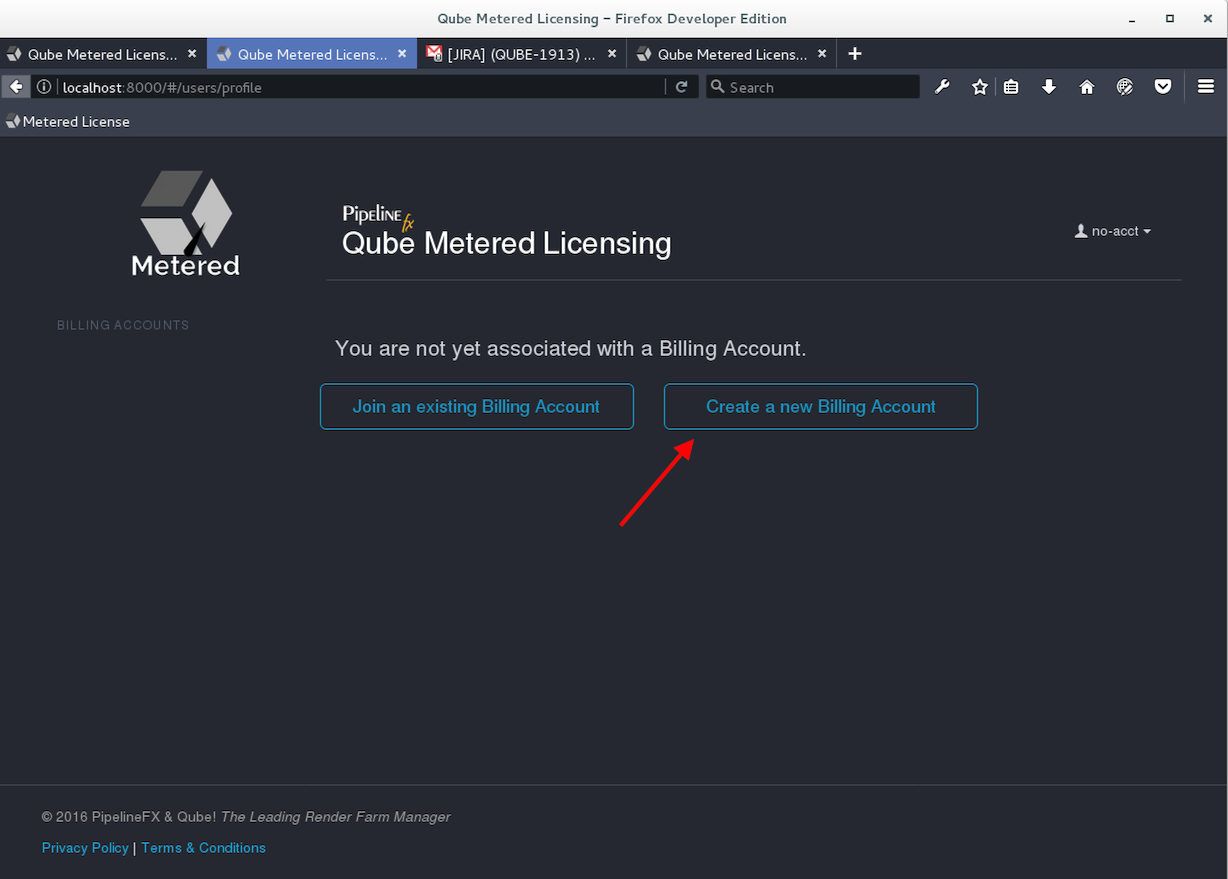
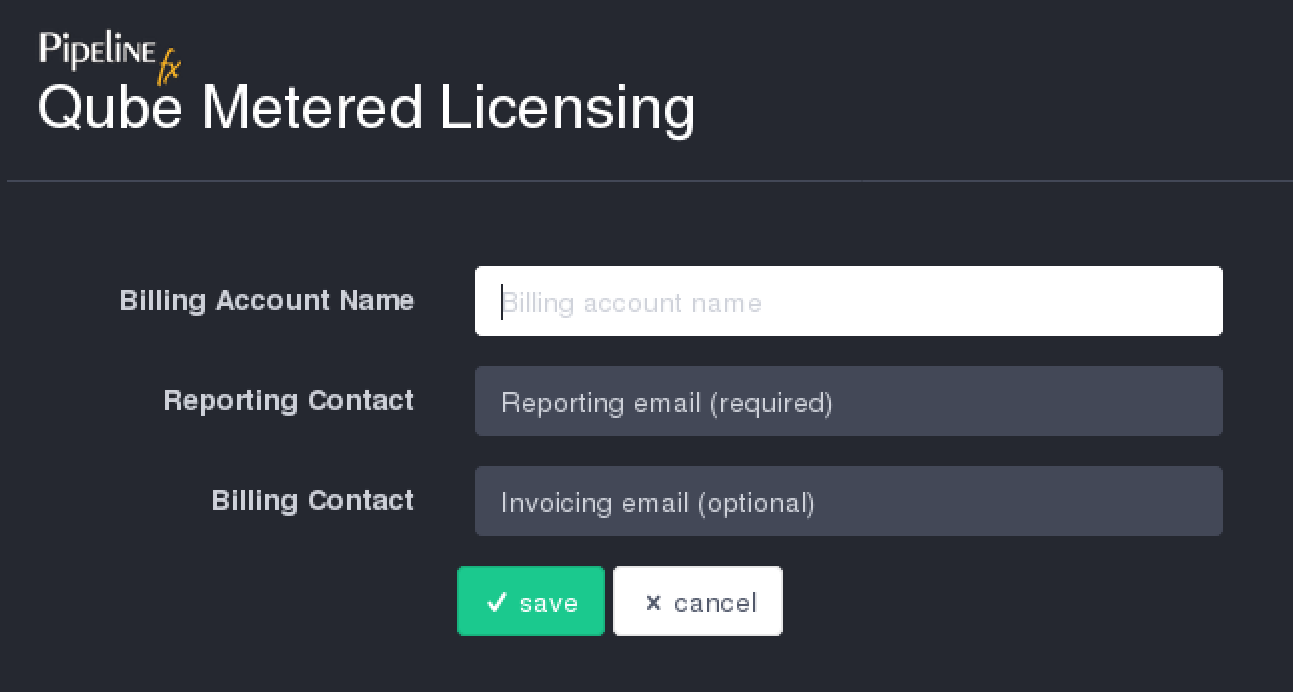
- Account Name: required - this should be your company or studio name, not your user name
- Reporting Contact: required - an email address to receive notifications, alerts, etc sent by the MLS
- Billing Contact: optional - an email address for you monthly invoice statements. If not defined, your invoice will be sent to the Reporting Contact.
Add your supervisor to the billing account
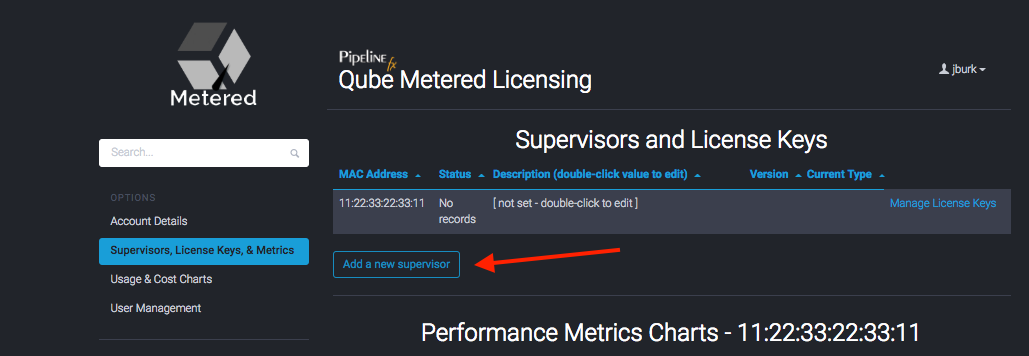
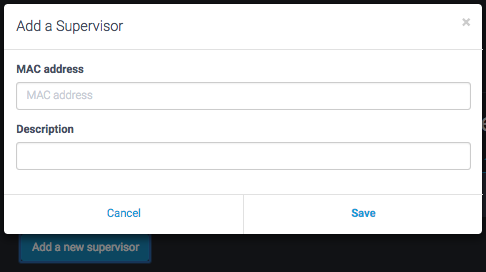
The MAC Address field is required, the description is optional.
The supervisor MAC address can be found several different ways:
from the hostid field in your Qube License file:
####################################################### [license_S_6f3788f8477611e69118022eb6d22d19] supervisor = 1 vendor = "Pipelinefx L.L.C." version = 6.9 type = unlimited software = qube hostid = 14:10:9F:E3:70:FD assign_date = "Jul 11, 2016" licensee = "PFX - jburk test" exp_date = "Jul 11, 2017" key = 106fac098b002188176b0fb45a0ab21f #######################################################
from the output of the qbping command-line utility
supervisor - active - tag: 127.0.0.1 14:10:9F:E3:70:FD 6.9-0 rel-6.9-0001 osx - - host - 0/10 unlimited licenses (metered=0/0) - mode=0 (0).
With WranglerView:Show the log panel with View->Show/Hide Log Panel
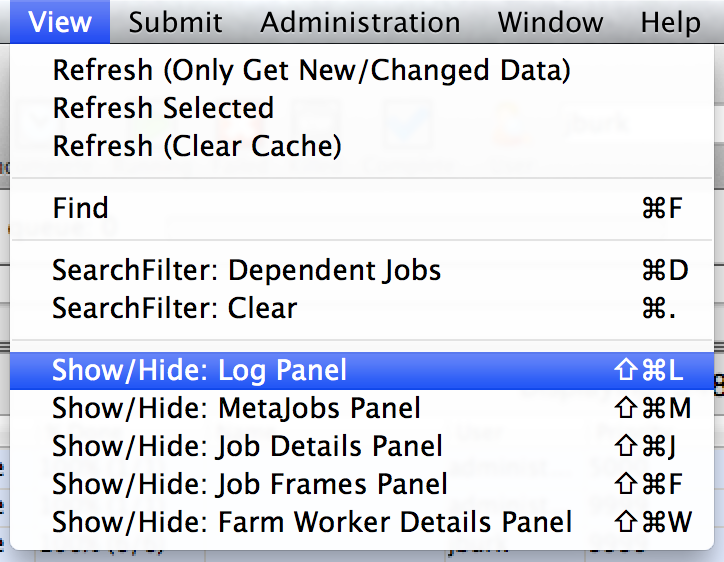
- run Administration->Ping Supervisor
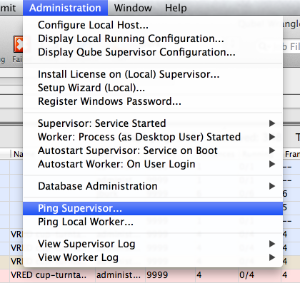
- copy & the MAC address from the bottom of the log panel
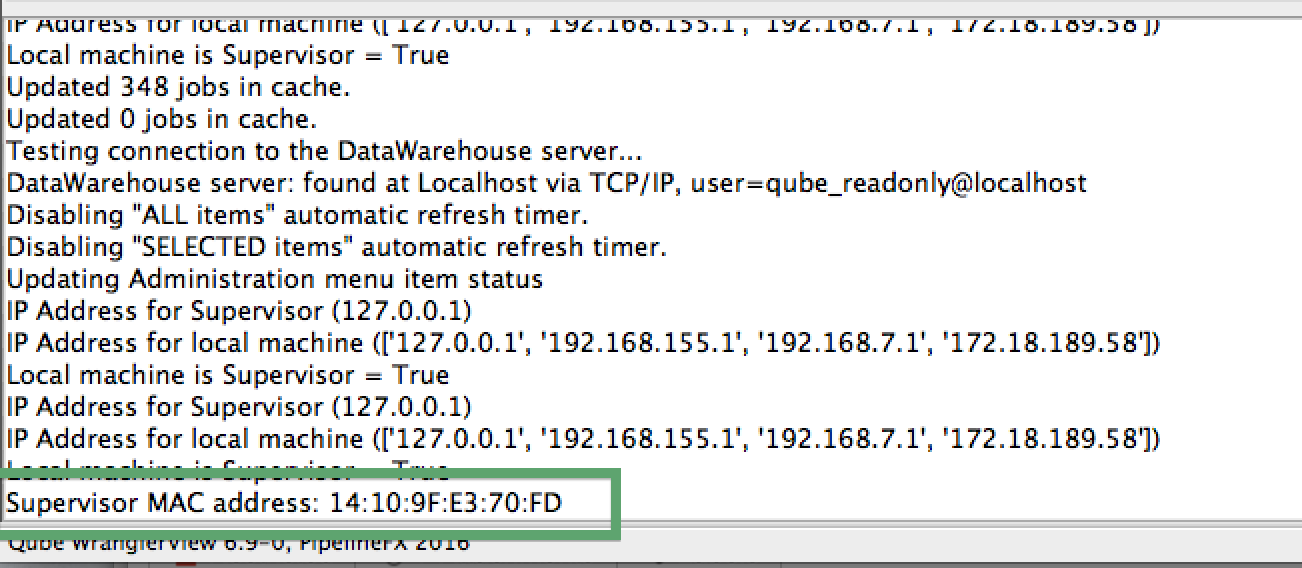
Add a description to the new supervisor entry (optional)
Click in the description field to add or edit easily-recognizable name for your supervisor.
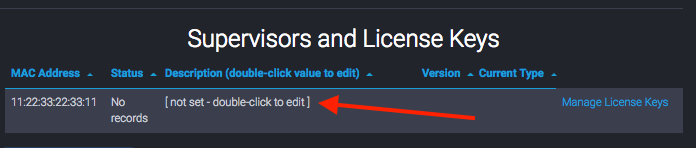
License Usage Data Collector Installation and Configuration
Your supervisor's license usage must be tracked in order to utilize PipelineFX's Metered Licensing. In order for this to occur, a data collector must be installed and configured.
Which data collector is installed depends on your operating system and Qube version. The following table can be used to direct you to the appropriate documentation
| Operating System | Qube Version | Data Collector Installation |
|---|---|---|
| Windows | up to 7.0 | Metered License Agent |
| OS X | up to 7.0 | Metered License Agent |
| Linux | 6.9 | Metered License Agent |
| Linux | 6.10 and later | Data Relay Agent |