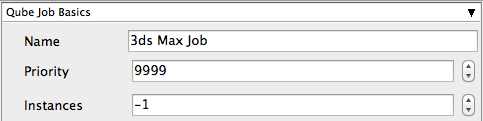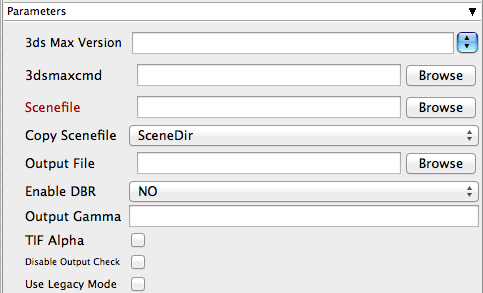Below are instructions on your first steps submitting 3dsmax jobs with Qube!
You will need to install the 3dsmax jobtype
Installation:
3dsmax requires the "3dsmax jobtype" to be installed
If you are not familiar with the installation process please see Installation Guide & Installation Layout
You will need to select "3dsmax Jobtype" during the installation process

Once installed you should be able to locate the "Qube!" menu in 3dsmax
InApp Location:
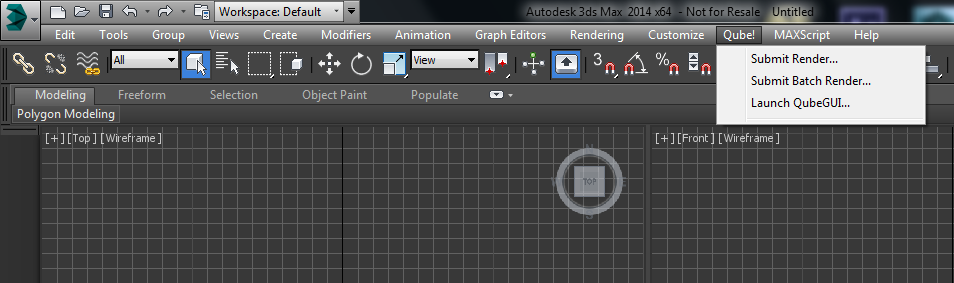
File menu > Qube!
With a scene loaded in 3dsmax choose "Submit Render..." or "Submit Batch Render..." depending on your requirements
This will present a pre filled submission UI
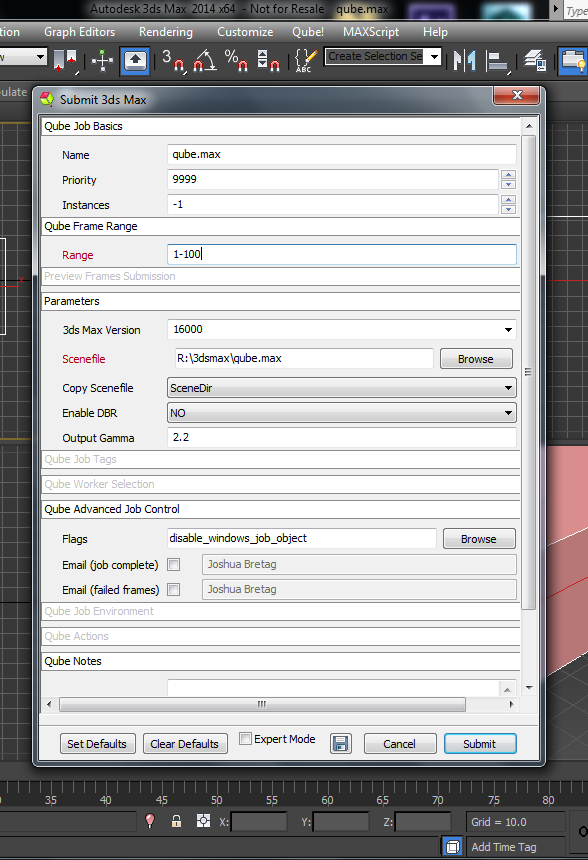
Ensure sections marked in red have the correct details
Click submit

For further details on the submission UI look in the right panel
If you find you are getting errors here are some useful links for troubleshooting, please first be sure that you've installed max correctly for use on a render farm: Installing and Licensing 3ds Max on a Worker Node
Below Is a detailed expandable view of the "3dsmax Job..." Submission UI
Please click on the text below the section of interest
Detailed Field Explanations: