Like the menu and panel plugin types, the submission plugins are written in Python 3. Each submission plugin is executed directly by the plugin system, so for example you can use Python to automate the building of parameters, pre-fill default values, or adapt to changes the user makes.
At last count Qube! UI ships with 33 submission plugins that you can find in the plugins/submission directory under the application directory (or under QubeUI\bin on Windows). Looking through the submission dialogs for each type in the UI and then reading the corresponding section of it's plugin file is a good way to quickly find how to do what you need in a particular situation.
Submission plugin terminology
Field
See parameter.
Page
Submission plugin pages are used to group related parameters. Only a single page is shown by the submission dialog at one time.

Parameter
A submission plugin is built up of multiple parameters and is the main mechanism for getting input from the user. Some examples of submission parameters could be an output directory path, an image file type, or a verbosity flag. The terms parameter and field are synonymous and are used interchangeably in this documentation.

Creating a new submission type plugin
The best place to start when creating a new submission plugin is to copy an existing one that's closest to what you intend to make. For the purposes of this documentation we'll start from scratch and create a new plugin for making proxy images using imagemagick.
The process is as follows:
- Add the submission type.
- Add a new page.
- Add parameters.
- Override defaults for fields in the Qube Basics page.
- Set the command template.
1. Add the submission type
The first thing to do is tell the UI we're adding a new submission plugin, we do this by calling the built-in function add_submission_type(). For this example we use the following parameters:
Check the documentation for add_submission_type() for information on the command's arguments.
2. Add a new page
Use pages to group related fields together. We add pages by calling add_page() with a single argument, the page's name.
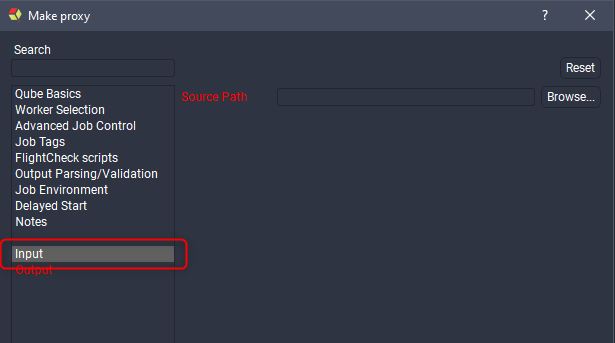
3. Add parameters
After you add a page it becomes current, every field that follows is added to that page until you add a new one. We'll add a Source Path parameter using add_field().
A description of all supported field types and their arguments is included at the end of this page so we'll just go over the arguments used in this example here. The first argument is always the name of the parameter and is generally shown along side the parameter in the submission dialog. The type argument is optional but recommended, it explicitly specifies what kind of parameter this is, such as a text field, a list or in this case a directory path (if we wanted a file path we'd use 'filename' as the parameter type). The
required argument, when True, stops the user from submitting their job until the parameter has a valid value in the submission dialog. The
destination argument tells the UI to store the value of the parameter in the submitted Qube! job in the specified position, in our example we store the Source Path in the job package. After submitting the job we can retrieve the value like this:
You can also view it in the Job Package section of the Job Internals panel inside Qube! UI.
Let's keep going and make a new Output page and parameter for the output path.
The
Destination Path
parameter is nearly identical to our
Source Path
parameter so we'll skip the explanation and move on.
We now add a parameter to specify the scale of the proxy as a percentage, this parameter is also required but since it also has a default (50%) we don't need to fill it manually, as long as we're happy with a 50% proxy that is. Notice that we haven't specified the parameter type, the UI infers that this is a integer spin box from the fact that we have
min
/
max arguments and their values are integers. If no type can be inferred by the arguments the UI will use a single line text filed (
string type), this would have been the case for our source/destination path parameters if we hadn't explicitly set the type to path .
Our last field is a simple single line text field that allows the user to specify a file glob for the images to be resized, we set it's default to
*.exr
.
3. Override defaults for fields in the Qube Basics page
For our proxy submission type we only want a single worker processing the images so we need to override some preexisting values controlling this.
To set existing fields we use their page and parameter names and pass in a new value. Note that both page and parameter names are case sensitive.
4. Set the command template.
The command template is where we specify the commands to be run on a Qube! worker during job execution. Firstly, for those new to Python you can create a string variable like this:
The command template works in the same way, where the parameter names act as the keys to the dictionary. In our example command template we make a new directory and then run
magick to resize the images.
Submission Plugin Functions
add_submission_type
Create a new submission plugin. Each plugin should have exactly one call to add_submission_type() .
| Argument | Type | Default | Comment |
|---|---|---|---|
| type | string | The type identifier for this submission plugin. The type identifier is used, among other reasons, to determine a job's submission type which allows the UI to open the correct submission dialog upon job resubmission. | |
| prototype | string | cmdline | The Qube! submission prototype. |
| short_name | string | An alternative, shorter name for the submission plugin type, used when UI space is tight. | |
| has_range | boolean | False | Whether the plugin should display frame range related fields in the Qube Basics page. |
| thread_control | string | An empty string or "false" hides the Threads per instance and Instances use all cores fields from the Qube Basics page. Any other value that is not "all" will hide the Instances use all cores field only. | |
| can_pad_frames | boolean | False | A value of True will include a Frame Padding field in the Qube Basics page. |
| can_batch | boolean | False | Allows generation of partitions or chunks in the submitted job. |
| pre_show_validate | Python function | on_pre_show_validate | This Python function is called before pre_dialog and should return a boolean that determines whether the submission dialog should be shown. |
| pre_dialog | Python function | on_pre_dialog | This Python function is called immediately before the submission dialog is shown. |
| post_dialog | Python function | on_post_dialog | This Python function is called after the job is created and the submission dialog is closed but before submission. |
| post_submit | Python function | on_post_submit | This Python function is called after the job is submitted. |
| install | Python function | install | This Python function is called when selecting the corresponding menu item in the File->Install App UI menu. |
add_page
Add a new page to the submission dialog and make it current. New fields are added to the current page.
| Argument | Python Type | Default | Comment |
|---|---|---|---|
| name | str | The name of the page. |
add_field
Add a parameter to the current page.
Common arguments
| Argument | Python Type | Default | Comment |
|---|---|---|---|
| name | str | The name of the parameter is used both as the label next to the parameter in the submission dialog and to refer to it elsewhere in the plugin. The name argument is required. | |
| type | str | string | The type of parameter, can be one of (bool, int, float, string, text, path, filename, list, combo, combo_file, combo_path, table, datetime, selectorString). |
| required | bool | False | Whether the parameter must be set with a valid value before submission. |
| destination | str | Where to store the value in the job, for example package.mayaExecutable. | |
| arg | str | The command line argument associated with the parameter. | |
| default | Parameter type specific | A pre-filled value. | |
| enabled | bool | True | Whether the value is editable or grayed out. |
| quote | bool | False | Whether the value of the parameter should be surrounded by double quotes. |
| set_on_resubmit | bool | True | When resubmitting a job the parameter's value is set to that of the value of the job being resubmitted. |
| separator | str | , | When a parameter has several values such as list selections this string is used as the separator. |
| arg_value_separator | str | [a single space] | The string used to separate the parameter's arg with its value. For example if the command line argument needs to be in the form myArg=myValue the arg_value_separator should be = . |
| suppress_path_conversion | N/A | N/A | If this argument is set then the value (if it's a path or filename parameter) will not be surrounded by QB_CONVERT_PATH(). |
| on_change | Python function taking 0 arguments | The given function is called whenever the value of this parameter or any parameters in it's watch_list change. | |
| watch_list | list of str | A list of references to other parameters in this plugin. The page name and parameter names are separated by two colons, for example ["Qube Basics::Threads per instance", "Qube Basics::Instances use all cores"]. |
string
A simple single line text field.
| Argument | Python Type | Default | Comment |
|---|---|---|---|
| editable | bool | True | Whether the user can change the value of the parameter. |
text
A multi line text field.
bool
A checkbox.
| Argument | Python Type | Default | Comment |
|---|---|---|---|
| bool_map_true | str | True | The string value used for the parameter's value when the checkbox is checked. For example you can set this to things like on , 1 , yes , etc. |
| bool_map_false | str | False | The string value used for the parameter's value when the checkbox is unchecked. For example you can set this to things like off , 0 , no , etc. |
int
A integer spinbox.
| Argument | Python Type | Default | Comment |
|---|---|---|---|
| min | int | -2147483648 | The minimum value for the spinbox. |
| max | int | 2147483647 | The maximum value for the spinbox. |
float
A floating point spinbox.
| Argument | Python Type | Default | Comment |
|---|---|---|---|
| min | float | -1.79769e+308 | The minimum value for the spinbox. |
| max | float | 1.79769e+308 | The maximum value for the spinbox. |
combo
A drop down menu, allows for a single selection from a list of items.
| Argument | Python Type | Default | Comment |
|---|---|---|---|
| items | list of str | The list of available choices in the combo. | |
| editable | bool | False | If True, the user can type in a custom value. If False, the user can only choose from the given items. |
path
A single line text field with a browse button that opens a file dialog to select a directory path.
| Argument | Python Type | Default | Comment |
|---|---|---|---|
| use_native_separators | bool | False | If True, the path will use platform specific directory separators, ie / on Linux and macOS, \ on Windows. |
combo_path
The same as the path parameter type but also allows for selection of paths from a combo .
| Argument | Python Type | Default | Comment |
|---|---|---|---|
| use_native_separators | bool | False | If True, the path will use platform specific directory separators, ie / on Linux and macOS, \ on Windows. If False / is used on all platforms. |
| items | list of str | A list of paths to show in the combo. |
filename
A single line text field with a browse button that opens a file dialog to select a file path.
| Argument | Python Type | Default | Comment |
|---|---|---|---|
| use_native_separators | bool | False | If True, the path will use platform specific directory separators, ie / on Linux and macOS, \ on Windows. If False / is used on all platforms. |
combo_file
The same as the filename parameter type but also allows for selection of file paths from a combo .
| Argument | Python Type | Default | Comment |
|---|---|---|---|
| use_native_separators | bool | False | If True, the path will use platform specific directory separators, ie / on Linux and macOS, \ on Windows. If False / is used on all platforms. |
| items | list of str | A list of paths to show in the combo. |
list
A list box where the user can select either a single or multiple values.
| Argument | Python Type | Default | Comment |
|---|---|---|---|
| items | list of str | The items to display in the list. | |
| multi_select | bool | True | Whether the user can select multiple items in the list, or just one. |
table
A table of values of given dimensions that the user can enter values.
| Argument | Python Type | Default | Comment |
|---|---|---|---|
| dimension | (int, int) | (0, 2) | The initial number of rows and columns in the table. |
datetime
A date and time selection parameter.
selectorString
A
selectorString parameter uses a Python function to generate a list of strings, take this example from the
Worker Selection
page (found in
python/99_qube_parameters.py
in the standard plugin path on your system).
Here we create a Python function that takes no arguments and returns a list. We use the Qube! Python API module qb to find all Qube! workers and return that. Here's how that looks on my Qube! network after clicking the corresponding
...
button.
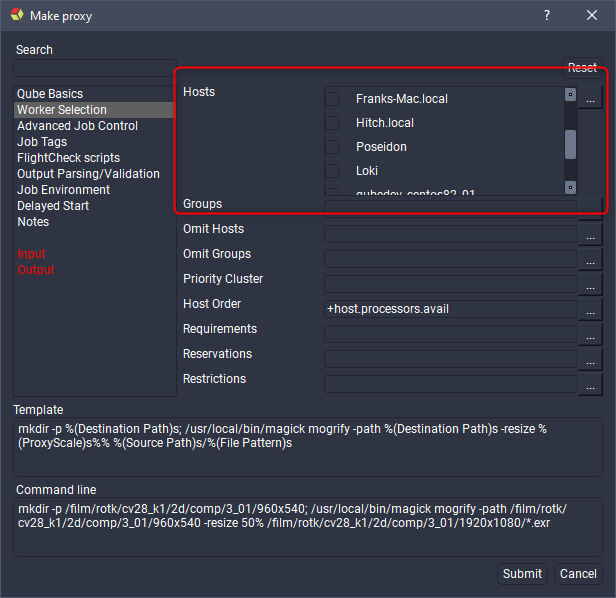
| Argument | Python Type | Default | Comment |
|---|---|---|---|
| opttype | str | If the opttype is radio the selectorString will use radio buttons instead of checkboxes, meaning that only a single value can be selected. | |
| selector | Python function taking 0 arguments and returning a list of str | A Python function that returns the list of items to use in the selector. |
set_field
Set the value of an existing field.
| Argument | Python Type | Default | Comment |
|---|---|---|---|
| page | str | The page where the field is located. | |
| name | str | The name of the field to set. | |
| value | Field type specific | The value to set the field to. |
set_command_template
Set the command template for Qube! jobs submitted with this submission type.
| Argument | Python Type | Default | Comment |
|---|---|---|---|
| template | str | The command template to use for jobs submitted using this submission type. |