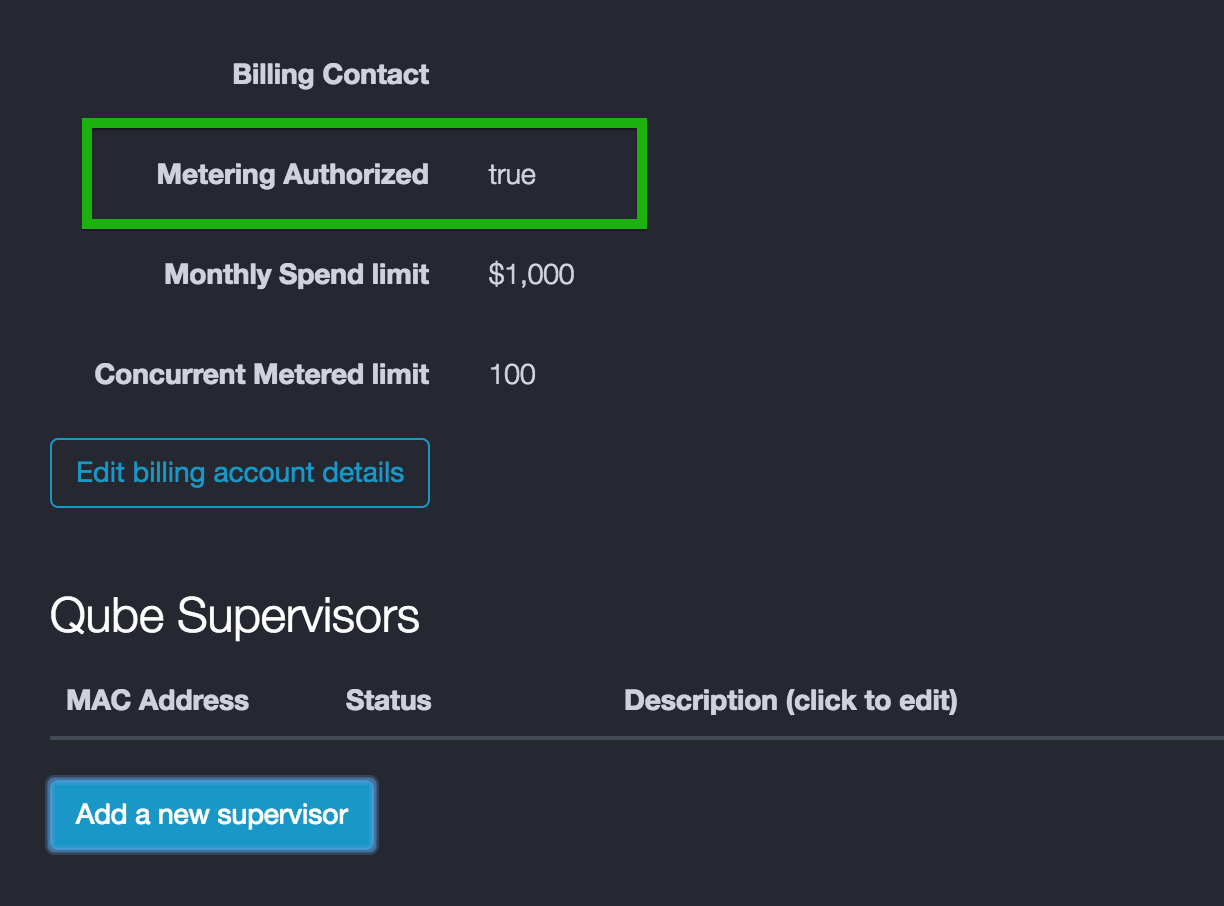| Note | ||||||||
|---|---|---|---|---|---|---|---|---|
| ||||||||
The Metered License Agent is being phased out and replaced by the Data Relay Agent. In order to reduce the number of components installed by Qube, we're in the process of folding the MLA's license collection functionality into the (new in Qube 6.10) Data Relay Agent. This table outlines the last version of Qube that still supports the MLA. If your operating system is running a later version of Qube, please refer to the DRA Installation and Setup documentation.
|
Purpose of the Metered License Agent (MLA).
The Metered License Agent (MLA) is a utility running at your facility which collects data from your supervisor and sends it to the Metered License Server (MLS). It may run inside your facility, on a host outside your firewall in a DMZ, or anywhere that can reach both your supervisor and the MLS on the public internet.
It samples the license usage from your supervisor once a minute and stores it locally in a batch. When it accumulates at least 15 records, it will transmit the batch of records to the MLS for storage.
| Note |
|---|
The MLA should be installed on a machine that will be running 24x7. |
| Warning |
|---|
The Metered License Agent is only supported by v3.0 and later of the Qube Installer utility. |
Metered License Agent Installation Host
The MLA can be installed on any machine in your facility which:
- has the qube-core package installed
- can reach the supervisor service on the supervisor host
- can reach the public internet
The most common installation scenarios
- Install the MLA on your supervisor. Your supervisor must be able to access the public internet
- Install the MLA on another machine in your facility. A machine already running a license server is a good candidate
- Install the MLA on a host in your firewall's DMZ. The firewall rules can be restricted to:
- inbound TCP port 50001 to the supervisor
- outbound TCP port 443 on metered.pipelinefx.com
MLA login credentials
The MLA needs login credentials on the Metered License Server (MLS) in order to ensure that the reported data is associated with the correct Billing Account on the MLS. The username and password you created during the PipelineFX Metered License Portal Account Setup step should be used.
MLA Installation Procedure
On Windows and OS X hosts, we recommend using the Qube Installer to perform the MLA installation, and provide the username and password from the MLS user account.
MLA installation from RPM on linux
Many linux machines do not have a graphics head on them, and so installation must be done using the command line and installing directly from the RPM. This will necessitate setting up the credentials file and cron job by hand.
For a list of command-line arguments to the MLA, see Metered License Agent Advanced Usage.
| Expand | ||||||||||||||||
|---|---|---|---|---|---|---|---|---|---|---|---|---|---|---|---|---|
| ||||||||||||||||
Install the MLA rpm
Install the credentials into a file readable only by rootIn the following example, the credentials are stored in a file name /root/.mla_creds. You may use any file name you wish, but this path must be matched when you setup the cron in a later step.
Test the credentialsYou must source the credentials file in order to load them into the environment; the command to source will vary depending on your shell.
Run all the testsThis will test:
Once all tests pass, setup the cron file to run the MLA every minuteNote that the command run includes the "source" command, with the path to the credentials file.
Optionally restart the cron daemonNOTE: the cron daemon will detect changes in already existing files at the top of every minute, but will only scan the /etc/cron.d directrory for NEW files once an hour. For this reason, if you don't wish to wait for the top of the hour to begin testing the cron, you will need to restart the cron daemon to add the new file to cron immediately.
Check the MLA logverify that the MLA is correctly posting records to the Metered portal
Clean up once the logs show that the MLA is reporting correctlyIf there are no error messages in the log file, and you see "
|
Verifying the MLA Installation
After you've installed the MLA, login to the MLS at https://metered.pipelinefx.com, and periodically check the "Status" value in the Supervisor section.
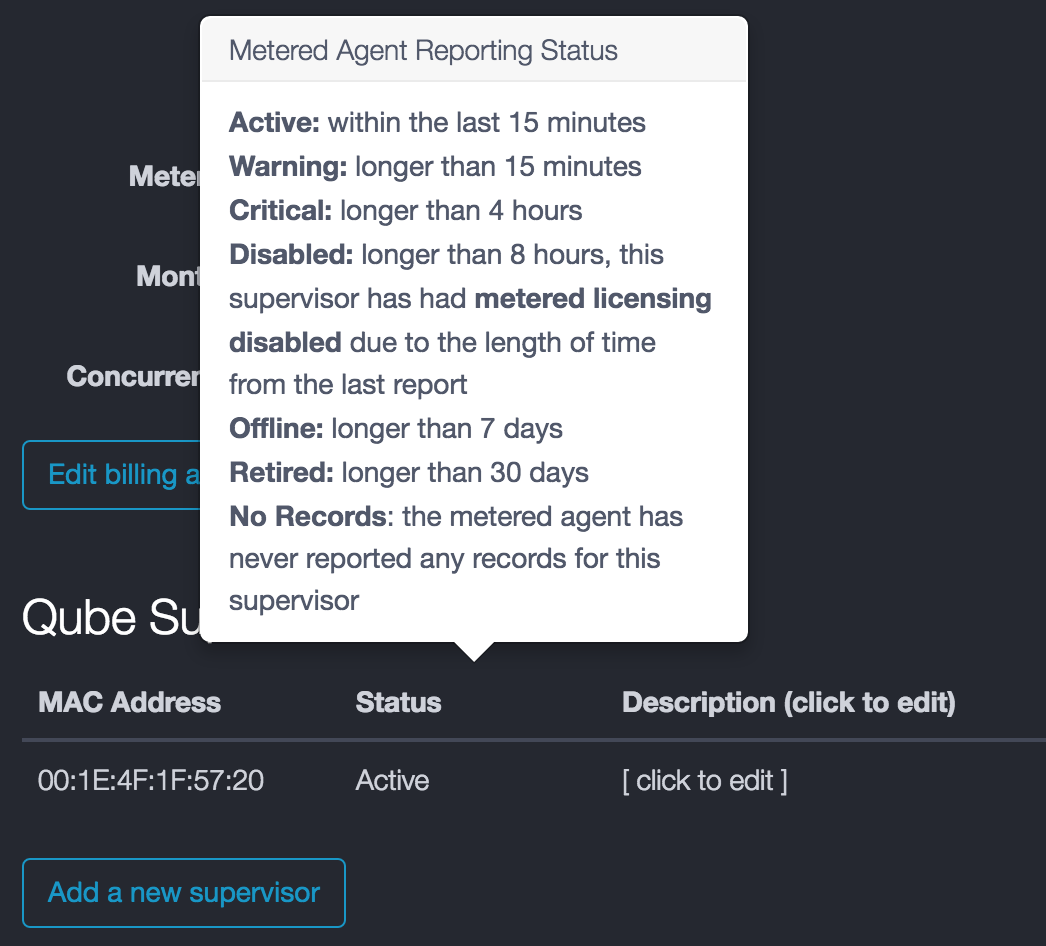
- a status of No Records indicates that the MLA has never reported data for this supervisor.
- if the status is Active and remains that way for at least 20 minutes, then your MLA is properly reporting license usage data back to the MLS.
- a Warning status indicates that the MLS has received data from your MLA, but not in the last 15 minutes.
- This usually indicates that the initial installation of the MLA proceeded without error, but that it is not continuing to collect and report data after that time.
- if the supervisor status continues to degrade from Warning to Critical to Disabled, then the MLA has not reported data for at least 4 or 8 hours, respectively. In this case, you should check it the Metered License Agent is still running every minute, it's likely that the cron (linux), scheduled task (Windows), or launchd plist (OS X) doesn't have the correct credentials (user name and password).
| Note |
|---|
Please note that if PipelineFX has determined that your account is not in good standing, we may de-authorize your metered license account. In this case, your supervisor(s) will enter the Disabled state within 15 minutes. Check the Metering Authorized field in the Account Details section on the MLS website.
|
See Also
Metered License Agent Advanced Usage