Login to the Metered Licensing Portal at https://metered.pipelinefx.com
Create a user account
Follow the link at the bottom of the login pane to create a new account.
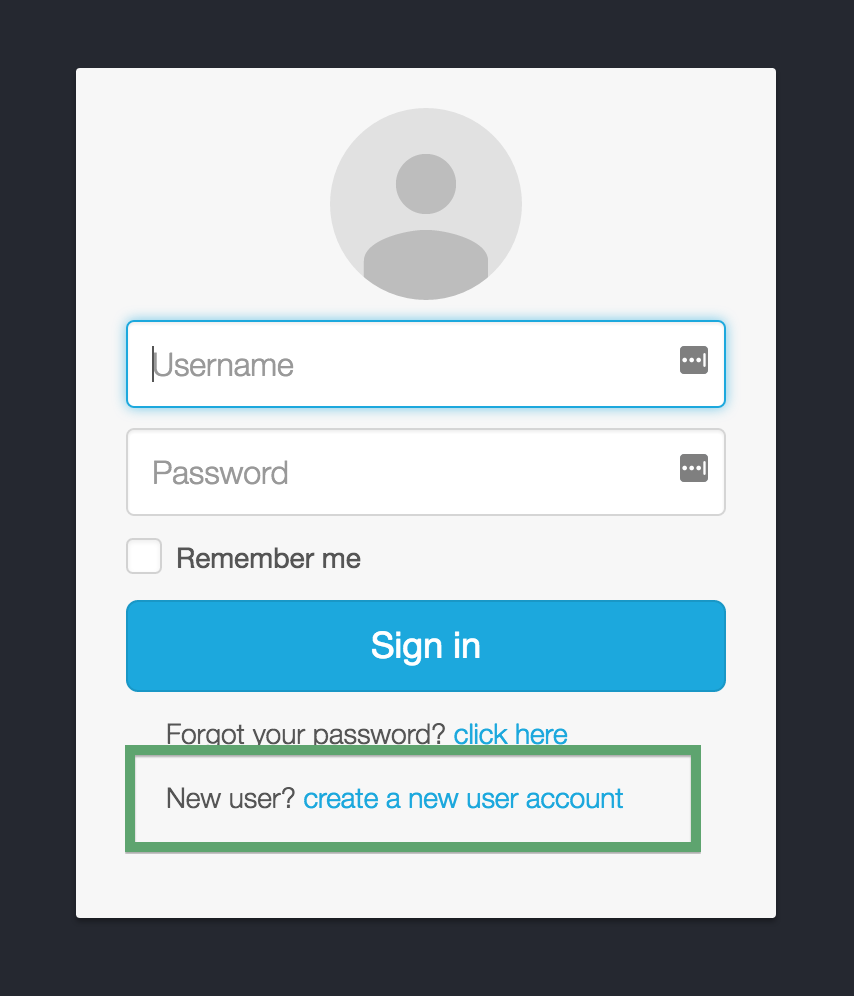
Once you've completed the user signup, you will receive an email with the subject line: PipelineFX metered license server: New user account activation. You must click on the link in that email to activate your user account.
Once your user account has been activated, you'll have the option to "Create a company account" or "Join an existing Company account".
During the initial setup, you'll want to Create a new Billing account.
- Account Name: required - this should be your company or studio name, not your user name
- Reporting Contact: required - an email address to receive notifications, alerts, etc sent by the MLS
- Billing Contact: optional - an email address for you monthly invoice statements. If not defined, your invoice will be sent to the Reporting Contact.
Add your supervisor to the billing account
The MAC Address field is required, the description is optional.
The supervisor MAC address can be found several different ways:
from the hostid field in your Qube License file:
####################################################### [license_S_6f3788f8477611e69118022eb6d22d19] supervisor = 1 vendor = "Pipelinefx L.L.C." version = 6.9 type = unlimited software = qube hostid = 14:10:9F:E3:70:FD assign_date = "Jul 11, 2016" licensee = "PFX - jburk test" exp_date = "Jul 11, 2017" key = 106fac098b002188176b0fb45a0ab21f #######################################################
from the output of the qbping command-line utility
supervisor - active - tag: 127.0.0.1 14:10:9F:E3:70:FD 6.9-0 rel-6.9-0001 osx - - host - 0/10 unlimited licenses (metered=0/0) - mode=0 (0).
With WranglerView:Show the log panel with View->Show/Hide Log Panel
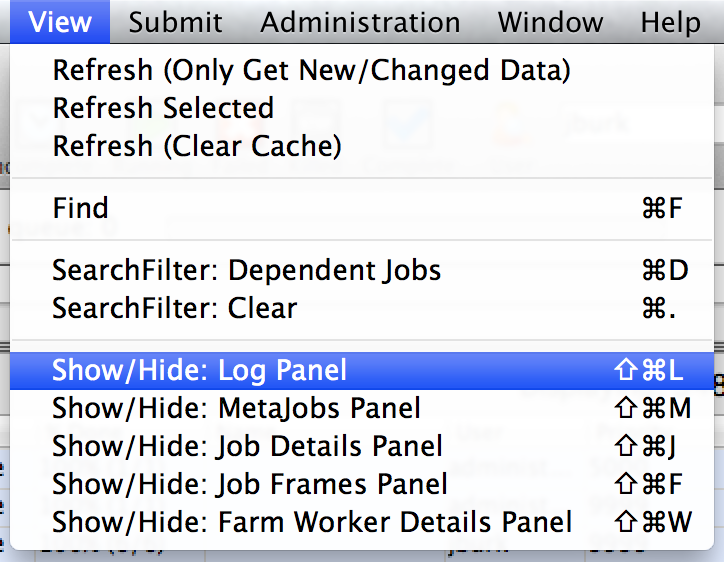
- run Administration->Ping Supervisor
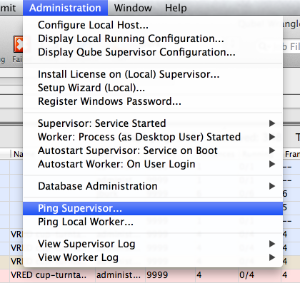
- copy & the MAC address from the bottom of the log panel
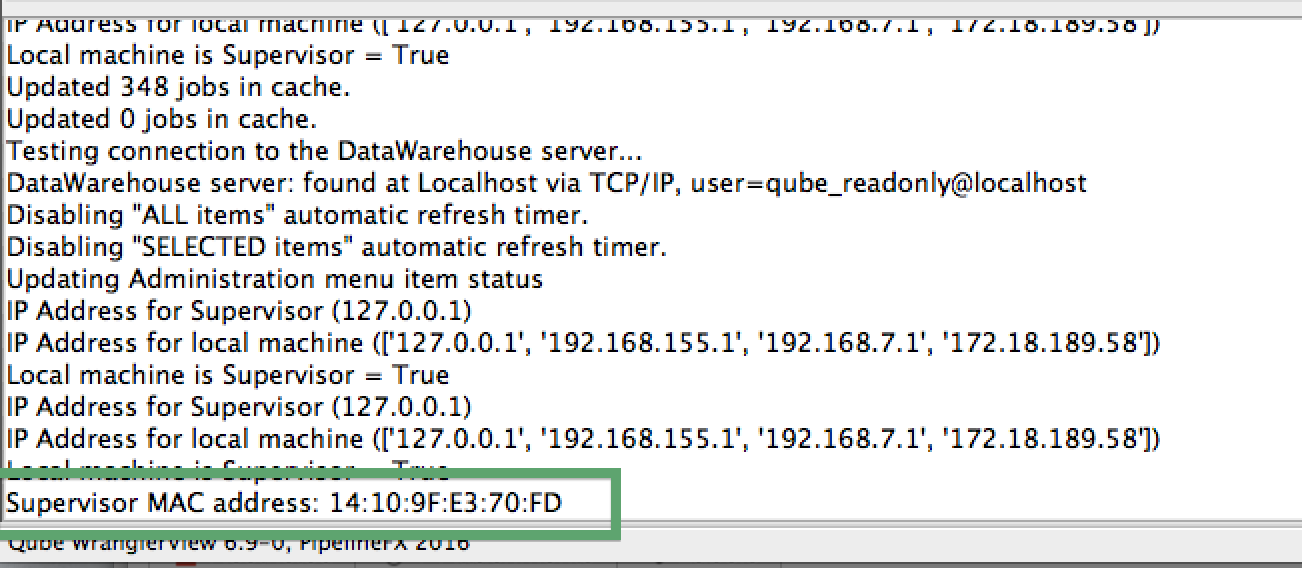
Add a description to the new supervisor entry (optional)
Click in the description field to add or edit easliy-recognizable name for your supervisor.