- Ensure Metered Licensing is enabled on your Qube Supervisor
- Setting up your accounts on the Metered Licensing Portal
- Login to the Metered Licensing Portal at https://metered.pipelinefx.com
- Create a user account
- Once your user account has been activated, you'll have the option to "Create a company account" or "Join an existing Company account".
- Add your supervisor to the billing account
- Add a description to the new supervisor entry (optional)
- Metered License Agent Installation and Configuration
- Purpose of the Metered License Agent (MLA).
- Metered License Agent Installation Host
- MLA login credentials
- MLA Installation Procedure
- MLA installation from RPM on linux
- Install the MLA rpm
- Install the credentials into a file readable only by root
- Test the credentials
- Run all the tests
- Once all tests pass, setup the cron file to run the MLA every minute
- Optionally restart the cron daemon
- Check the MLA log
- Clean up once the logs show that the MLA is reporting correctly
- Verifying the MLA Installation
- See Also
- Ensure Metered Licensing is enabled on your Qube Supervisor
- Setting up your accounts on the Metered Licensing Portal
- Login to the Metered Licensing Portal at https://metered.pipelinefx.com
- Create a user account
- Once your user account has been activated, you'll have the option to "Create a company account" or "Join an existing Company account".
- Add your supervisor to the billing account
- Add a description to the new supervisor entry (optional)
- Metered License Agent Installation and Configuration
- Purpose of the Metered License Agent (MLA).
- Metered License Agent Installation Host
- MLA login credentials
- MLA Installation Procedure
- MLA installation from RPM on linux
- Install the MLA rpm
- Install the credentials into a file readable only by root
- Test the credentials
- Run all the tests
- Once all tests pass, setup the cron file to run the MLA every minute
- Optionally restart the cron daemon
- Check the MLA log
- Clean up once the logs show that the MLA is reporting correctly
- Verifying the MLA Installation
- MLA installation from RPM on linux
- See Also
Ensure Metered Licensing is enabled on your Qube Supervisor
Metered Licensing is enabled by default on all Qube Supervisors, provided your supervisor is v6.9-0 or later
Optional settings
You may throttle the number of metered licenses your supervisor will use at any one time with the supervisor_max_metered_licenses parameter. This value is compared with the Concurrent Metered limit set on the Metered Licensing Portal, and the lower of the two values is used.
See also
supervisor_max_metered_licenses
Setting up your accounts on the Metered Licensing Portal
Login to the Metered Licensing Portal at https://metered.pipelinefx.com
Create a user account
Follow the link at the bottom of the login pane to create a new account.
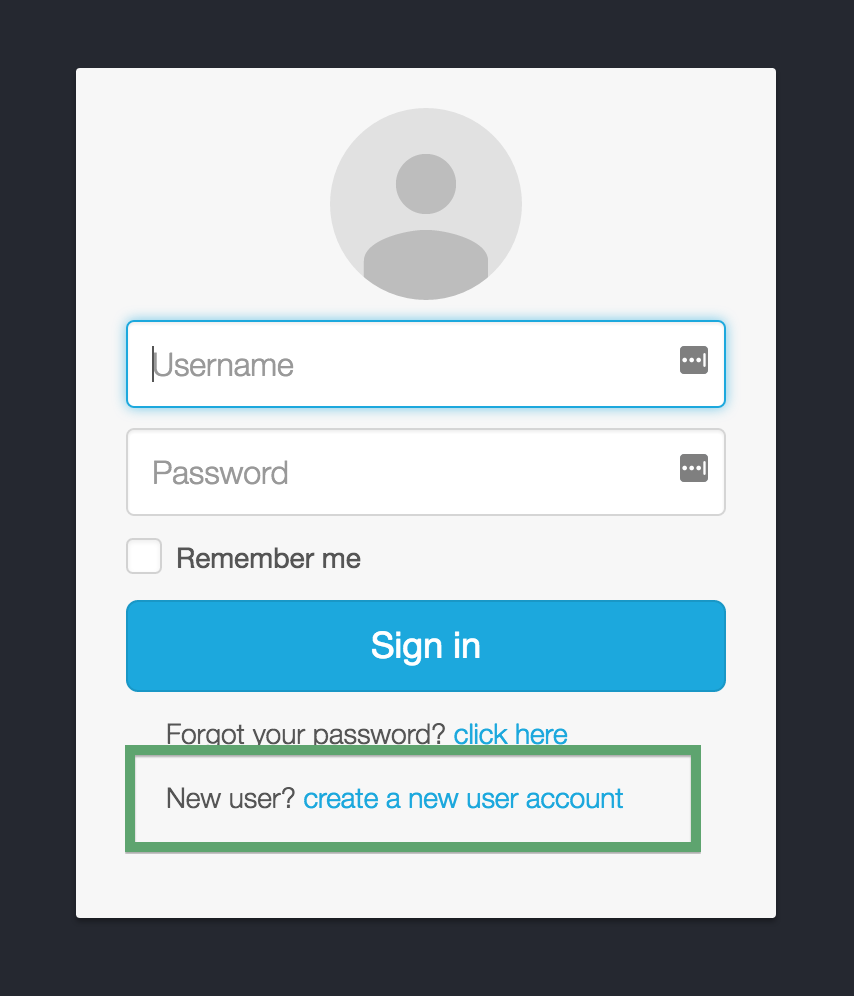
Once you've completed the user signup, you will receive an email with the subject line: PipelineFX metered license server: New user account activation. You must click on the link in that email to activate your user account.
Once your user account has been activated, you'll have the option to "Create a company account" or "Join an existing Company account".
During the initial setup, you'll want to Create a new Billing account.
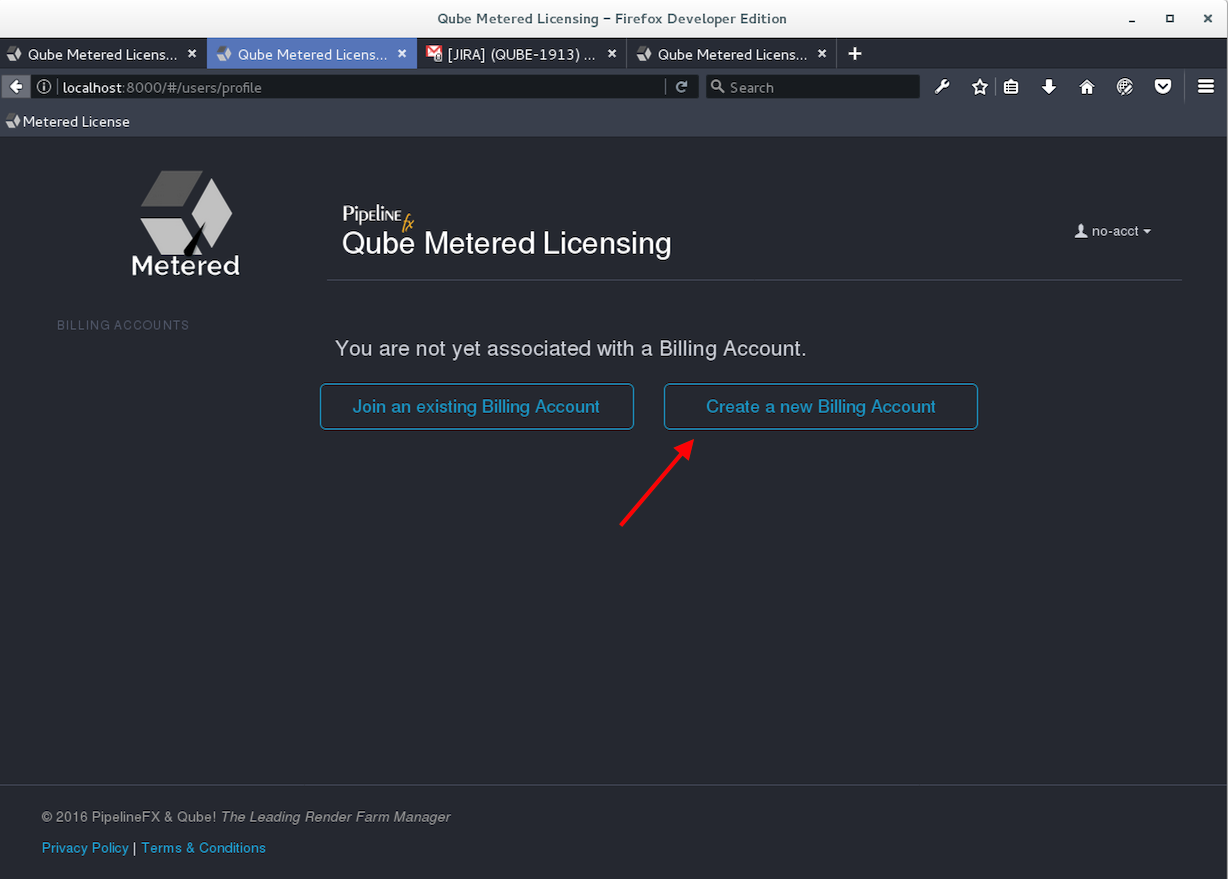
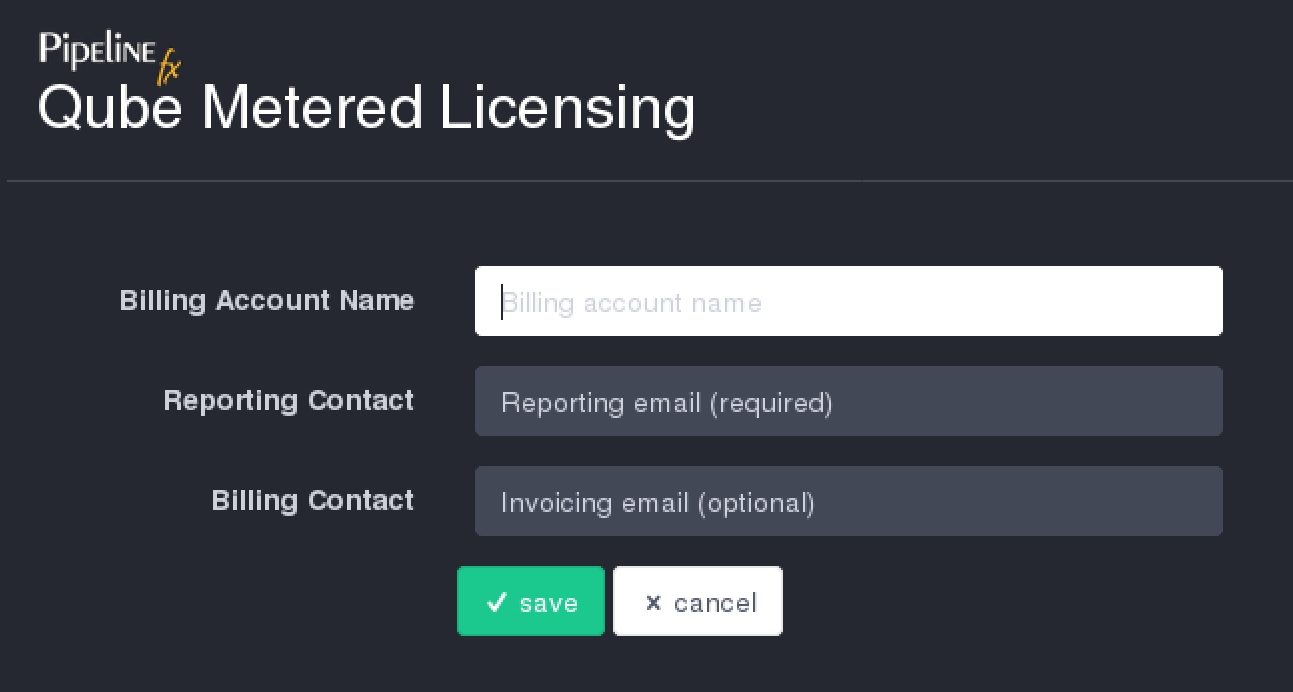
- Account Name: required - this should be your company or studio name, not your user name
- Reporting Contact: required - an email address to receive notifications, alerts, etc sent by the MLS
- Billing Contact: optional - an email address for you monthly invoice statements. If not defined, your invoice will be sent to the Reporting Contact.
Add your supervisor to the billing account
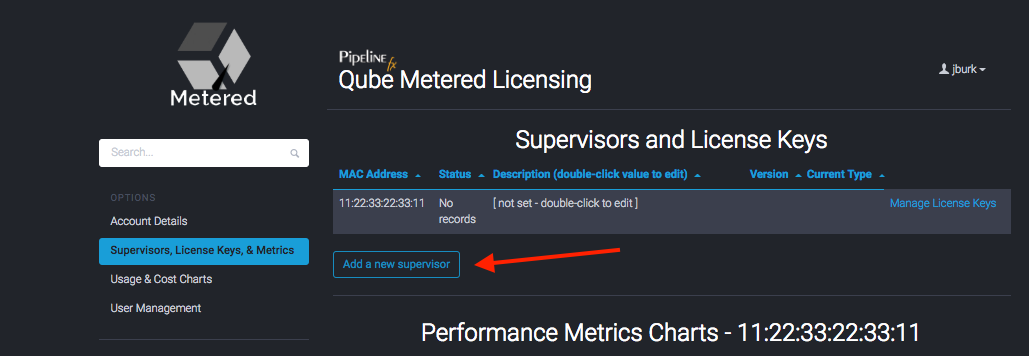
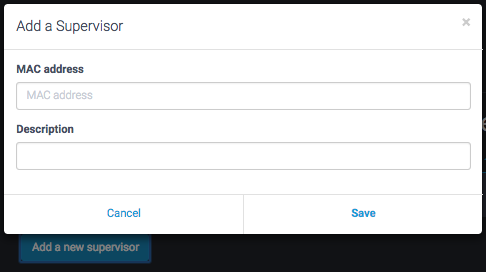
The MAC Address field is required, the description is optional.
The supervisor MAC address can be found several different ways:
from the hostid field in your Qube License file:
####################################################### [license_S_6f3788f8477611e69118022eb6d22d19] supervisor = 1 vendor = "Pipelinefx L.L.C." version = 6.9 type = unlimited software = qube hostid = 14:10:9F:E3:70:FD assign_date = "Jul 11, 2016" licensee = "PFX - jburk test" exp_date = "Jul 11, 2017" key = 106fac098b002188176b0fb45a0ab21f #######################################################
from the output of the qbping command-line utility
supervisor - active - tag: 127.0.0.1 14:10:9F:E3:70:FD 6.9-0 rel-6.9-0001 osx - - host - 0/10 unlimited licenses (metered=0/0) - mode=0 (0).
With WranglerView:Show the log panel with View->Show/Hide Log Panel
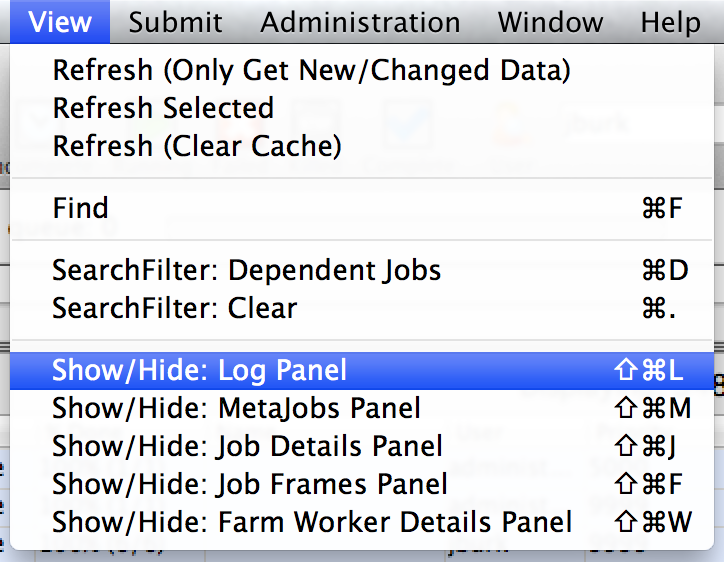
- run Administration->Ping Supervisor
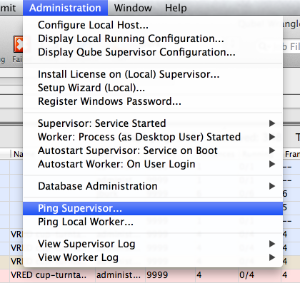
- copy & the MAC address from the bottom of the log panel
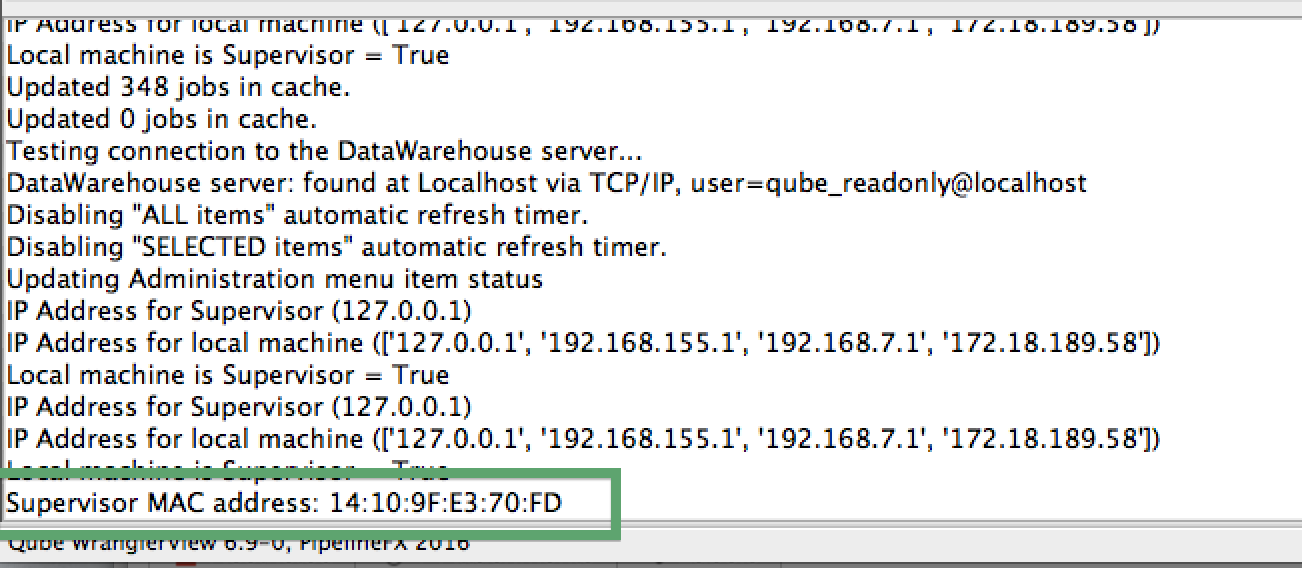
Add a description to the new supervisor entry (optional)
Click in the description field to add or edit easily-recognizable name for your supervisor.
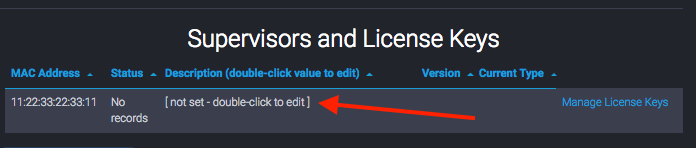
Metered License Agent Installation and Configuration
Purpose of the Metered License Agent (MLA).
The Metered License Agent (MLA) is a utility running at your facility which collects data from your supervisor and sends it to the Metered License Server (MLS). It may run inside your facility, on a host outside your firewall in a DMZ, or anywhere that can reach both your supervisor and the MLS on the public internet.
It samples the license usage from your supervisor once a minute and stores it locally in a batch. When it accumulates at least 15 records, it will transmit the batch of records to the MLS for storage.
Metered License Agent Installation Host
The MLA can be installed on any machine in your facility which:
- has the qube-core package installed
- can reach the supervisor service on the supervisor host
- can reach the public internet
The most common installation scenarios
- Install the MLA on your supervisor. Your supervisor must be able to access the public internet
- Install the MLA on another machine in your facility. A machine already running a license server is a good candidate
- Install the MLA on a host in your firewall's DMZ. The firewall rules can be restricted to:
- inbound TCP port 50001 to the supervisor
- outbound TCP port 443 on metered.pipelinefx.com
MLA login credentials
The MLA needs login credentials on the Metered License Server (MLS) in order to ensure that the reported data is associated with the correct Billing Account on the MLS. The username and password you created during the PipelineFX Metered Licensing Portal Account Setup step should be used.
MLA Installation Procedure
On Windows and OS X hosts, we recommend using the Qube Installer to perform the MLA installation, and provide the username and password from the MLS user account.
MLA installation from RPM on linux
Many linux machines do not have a graphics head on them, and so installation must be done using the command line and installing directly from the RPM. This will necessitate setting up the credentials file and cron job by hand.
For a list of command-line arguments to the MLA, see Metered License Agent Advanced Usage.
Verifying the MLA Installation
After you've installed the MLA, login to the MLS at https://metered.pipelinefx.com, and periodically check the "Status" value in the Supervisor section.

- a status of No Records indicates that the MLA has never reported data for this supervisor.
- if the status is Active and remains that way for at least 20 minutes, then your MLA is properly reporting license usage data back to the MLS.
- a Warning status indicates that the MLS has received data from your MLA, but not in the last 15 minutes.
- This usually indicates that the initial installation of the MLA proceeded without error, but that it is not continuing to collect and report data after that time.
- if the supervisor status continues to degrade from Warning to Critical to Disabled, then the MLA has not reported data for at least 4 or 8 hours, respectively. In this case, you should check it the Metered License Agent is still running every minute, it's likely that the cron (linux), scheduled task (Windows), or launchd plist (OS X) doesn't have the correct credentials (user name and password).
See Also
Metered License Agent Advanced Usage
