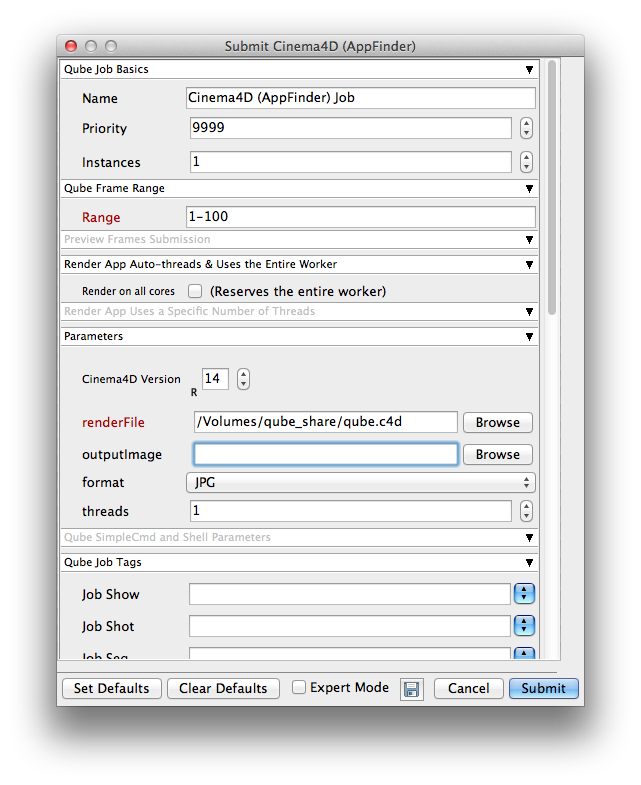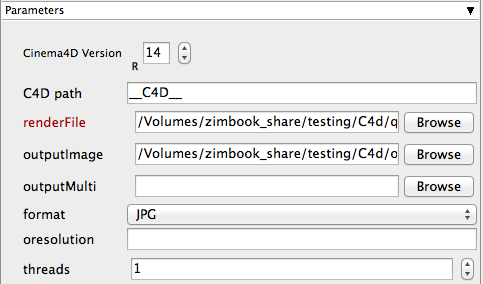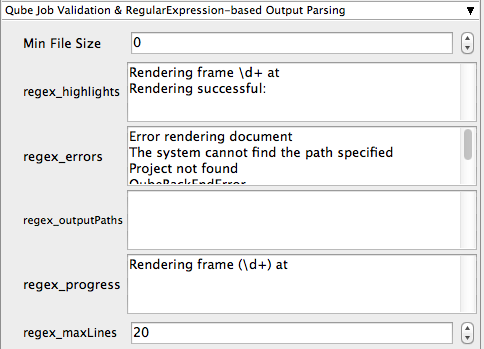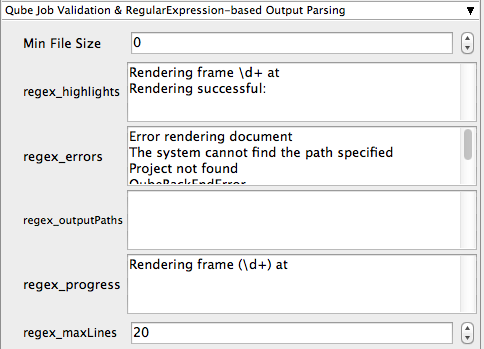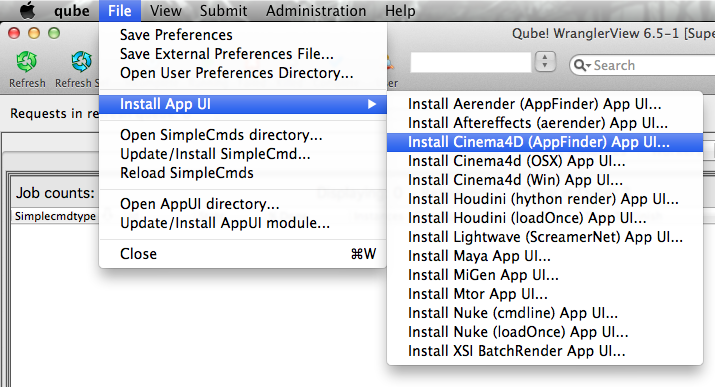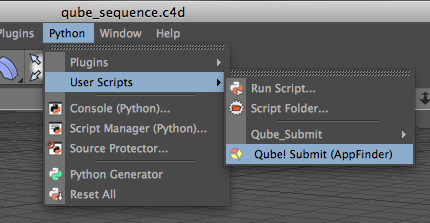Cinema4D Version Tooltip - Select version numbers to allow the job to find the right version of Cinema 4D executable on each worker. | Info |
|---|
Use the spinners to enter the required version of Cinema 4d |
C4D path Tooltip - Leave it set to "_C4D_" to allow the job to find the right version of Cinema4D on the worker. | Info |
|---|
Left default qube will automatically find the version of After Effects on the worker |
renderFile Tooltip - scene file to render | Info |
|---|
Browse or enter manually the location of the scene file to be rendered. This is a required field for submission Important: Best practise is to ensure the scene file and all of its dependant files such as textures are on network storage accessible by the workers. |
outputImage Tooltip - output imagename | Info |
|---|
Browse or manually enter the location of the output image you wish to generate Important: Best practise is to ensure outputs are written to network storage accessible by the workers |
outputMulti Tooltip - output multipass imagename | Info |
|---|
Browse or manually enter the location of the output image directory you wish to generate Important: Best practise is to ensure outputs are written to network storage accessible by the workers |
format Tooltip - output file format | Info |
|---|
Enter manually or select from drop-down Important: when choosing the output format be aware that extensions such as .MOV or .AVI can not be distributed across the farm. Please select an image sequence based format such as .TIF etc |
oresolution Tooltip - <width> <height> for image resolution override | Info |
|---|
Used for overriding the scenes resolution. IE: 800x600 |
threads Tooltip - exact number of threads to use for rendering (specifying 0 means optimal) | Info |
|---|
Enter a numeric value for the amount of threads to be spawned on the workers while processing this job |
|