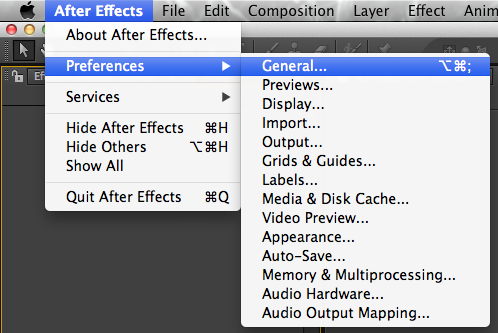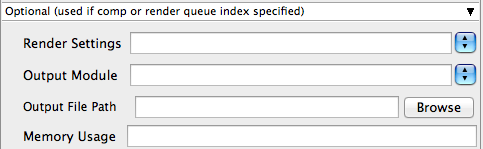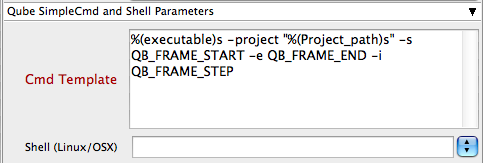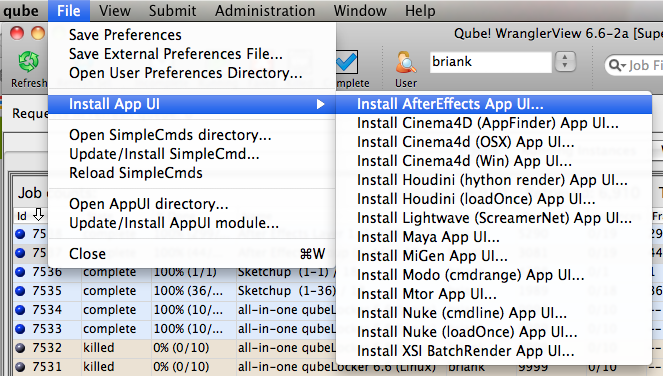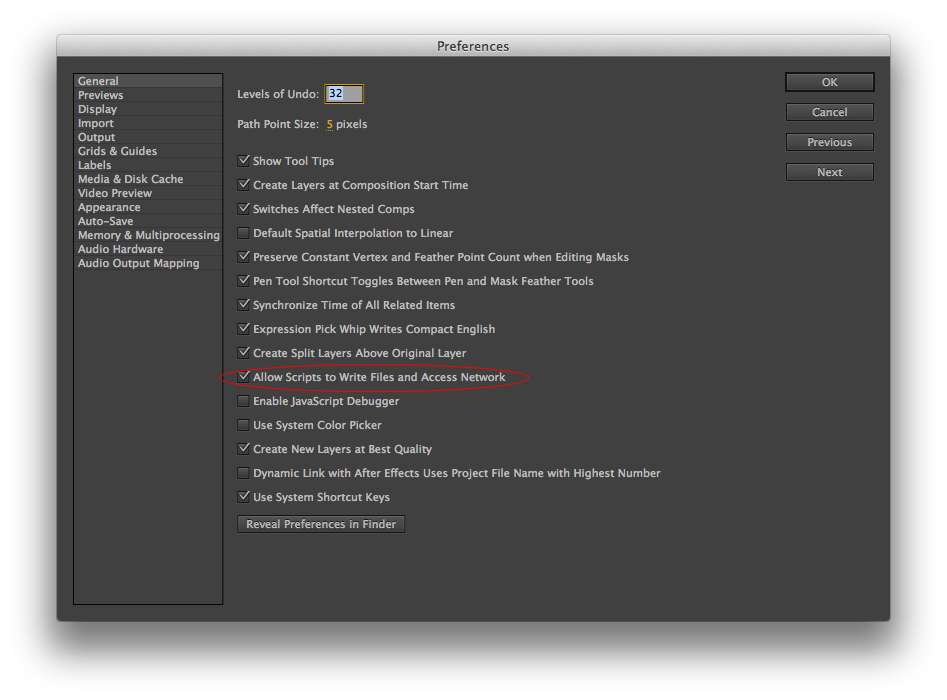...
Step by step instructions for submitting After Effects jobs with Qube!
...
...
|
Install the Qube! Submission Menu | Section |
|---|
| Column |
|---|
| Install a submission menu into After Effects by opening the Wrangler View UI and choosing "Install |
|
|
...
AfterEffects AppUI..." as shown here. |
|
|
...
After Effects job submission will be a little simpler and more flexible if Python is installed on the Workers |
|
|
...
If Python is not installed, and you don't wish to install it, choose the second entry, "Aftereffects (aerender)".
 Image Removed
Image Removed
(see Installing Python ). This allows Qube! to locate the After Effects executable automatically. However, installing Python is optional. |
| Column |
|---|
| 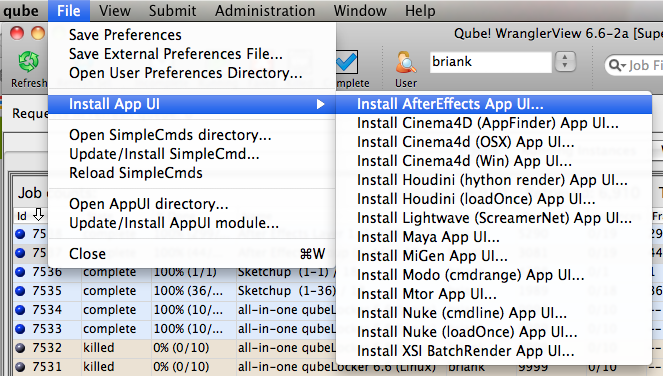 Image Added Image Added
|
|
|
| Panel |
|---|
| title | Step 2 (First Time Only) |
|---|
|
Configure the Submission Script | Section |
|---|
| Column |
|---|
| Once installed there are a few things that need to be done before using the |
|
|
...
script. Run After Effects and open the General Preferences |
|
|
...
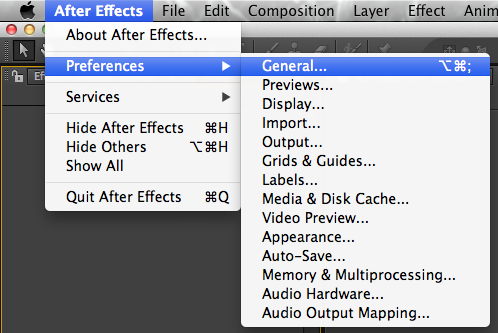 Image Removed
Image Removed- Mac: After Effects > Preferences > General...
- PC: File > Preferences >General...
|
| Column |
|---|
| 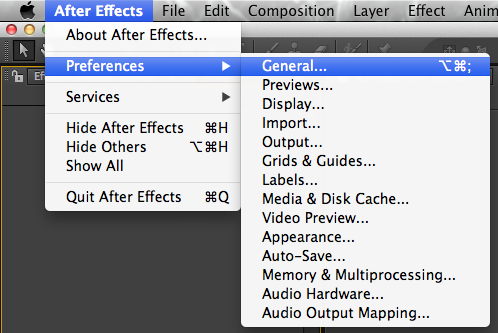 Image Added Image Added
|
|
| Section |
|---|
| Column |
|---|
|
Tick "Allow Scripts to Write Files and Access Network"
|
| Column |
|---|
| 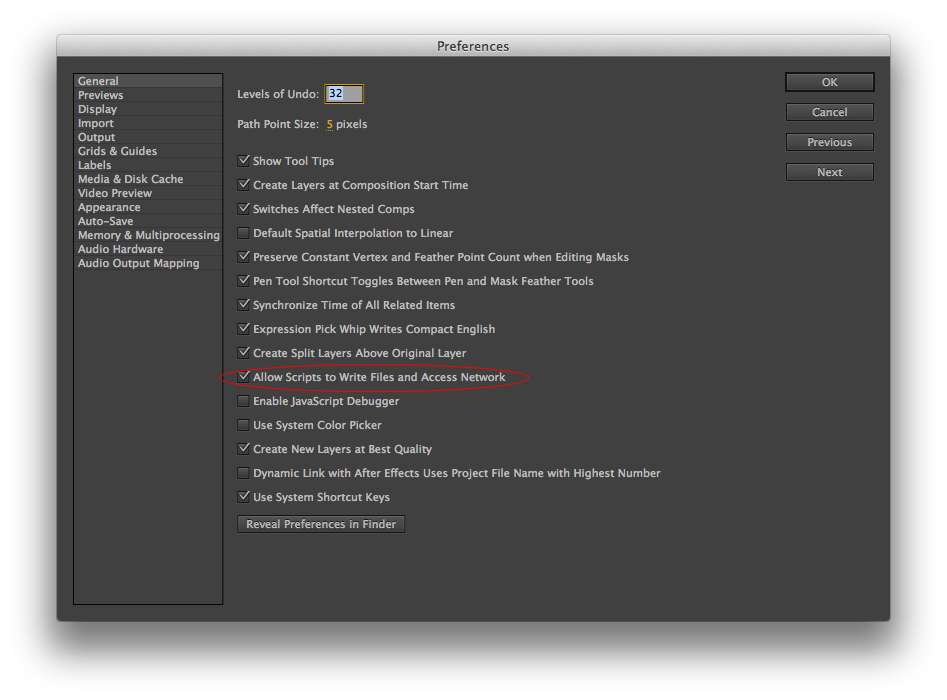 Image Modified Image Modified
|
|
|
...
Select "Qube_SetPath.jsx"
 Image Removed
Image Removed
File > Scripts > Qube_SetPath.jsx
This will prompt you with
 Image Removed
Image Removed
Enter the correct path to the Qube application
...
|
| Section |
|---|
| Column |
|---|
| With a scene loaded in After Effects, select "Add to Render Queue" from the "Composition" Menu. Set up the Render Queue with the parameters and settings that you want for the project. Save the scene file so that the render queue you just set up is available when the file is picked up on a Worker. |
| Column |
|---|
|  Image Added Image Added
 Image Added Image Added
This is the Render Queue area |
|
| Section |
|---|
| Column |
|---|
| Now select "QubeAppFinder_Submit_RenderQueue.jsx" from the "File -> Scripts" menu. |
| Column |
|---|
|  Image Added Image Added
|
|
| Section |
|---|
| Column |
|---|
| If this is the first time you have done this, you will be presented with a dialog box that wants to know where to find the Wrangler View executable. Fill this out appropriately: - Mac: /Applications/pfx/qube/qube.app
- PC
|
|
|
...
- : C:\Program Files (x86)\pfx\qube\bin\qube.exe
|
|
|
...
...
...
With a scene loaded in After effects select "QubeAppFinder_Submit_RenderQueue.jsx"
 Image Removed
Image Removed
File > Scripts > QubeAppFinder_Submit_RenderQueue.jsx
|  Image Added Image Added
|
|
| Section |
|---|
| Column |
|---|
| This will present a pre filled submission UI |
|
|
...
 Image Removed
Image Removed
...
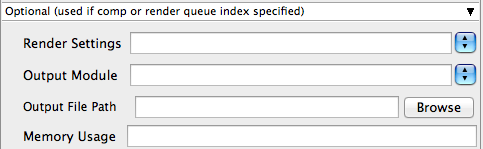 Image Removed
Image Removed
| Expand |
|---|
| title | Optional (used if comp or render queue index specified) |
|---|
|
Render Settings Tooltip - the name of a template to apply to the render queue item.If the template does not exist it is an error. Default is to use the render template already defined for the item. Can only set if Composition option specified | Info |
|---|
Enter manually or select from drop-down |
Output Module Tooltip - name of a template to apply to the output module. If the template does not exist it is an error. Default is to use the template already defined for the output module. Can only set if Composition option specified NOTE: Distributing a render across multiple machines requires image sequence output. That is usually best set in the AfterEffects Project or the Output File Path override. | Info |
|---|
Enter manually or select from drop-down Important: when choosing the output format be aware that extensions such as .MOV or .AVI can not be distributed across the farm. Please select an image sequence based format such as .TIF etc |
Output File Path Tooltip - Specifying the destination render file. Default is the path already in the project file. For image sequences (the preferred method for distributed rendering) use # to denote frames. For example: /Volumes/Stuff/output/proj1/frames[####].psd. Can only set if Composition option specified. | Info |
|---|
Browse or manually enter the location of the output image directory you wish to generate Important: Best practise is to ensure outputs are written to network storage accessible by the workers |
Memory Usage Tooltip - (image_cache_percent max_mem_percent) where image_cache_percent specifies the maximum percent of memory used to cache already rendered images/footage, and max_mem_percent specifies the total percent of memory that can be used by After Effects. | Info |
|---|
Enter the numeric value to override scene memory usage settings |
|
 Image Removed
Image Removed
| Expand |
|---|
|
Verbosity Tooltip - specifies the type of messages reported | Info |
|---|
Choose the level of detail you would like the logs to provide |
|
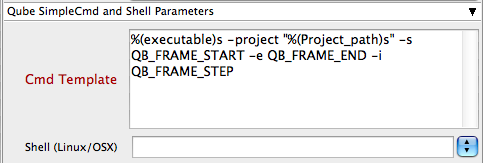 Image Removed
Image Removed
...
 Image Removed
Image Removed
...
. Ensure sections marked in red have the correct details. |
|
|
Click submit
 Image Removed
Image Removed
For further details on the submission UI look in the right panel
| Panel |
|---|
|
If you find you are getting errors here are some useful links for troubleshooting Troubleshooting Flowcharts |
Below Is an expandable view of the AppFinder Jobs > "Aerender (AppFinder) Job..." Jobtype Submission UI
| Note |
|---|
Not all sections need to be filled in in order to render only the fields marked in red are required |
Please click on the text below the section of interest
 Image Removed
Image Removed
...
 Image Removed
Image Removed
| Expand |
|---|
|
CS Version Tooltip - Select version numbers to make an educated guess at where aerender is found on the remote worker. | Info |
|---|
Use the spinners to enter the required version of After effects |
executable Tooltip - Leave it set to "_AE_" to allow the job to find the right version of aerender on the worker. | Info |
|---|
Left default qube will automatically find the version of After Effects on the worker |
Project File Tooltip - Path to After Effects project (required) | Info |
|---|
Browse or enter manually the location of the project file to be rendered. This is a required field for submission Important: Best practise is to ensure the project file and all of its dependant files such as textures are on network storage accessible by the workers. After effects requires all plugins and fonts to be installed and licensed on every worker |
|
 Image Removed
Image Removed
| Expand |
|---|
| title | Content (required to see job frame range and % complete) |
|---|
|
Composition Tooltip - The Composition to render | Info |
|---|
(required if specifying frame range or other overrides listed below) If the comp is in the render queue already, and in a queueable state, then (only) the first queueable instance of that comp on the render queue will be rendered. If the comp is in the project but not in the render queue, then it will be added to the render queue and rendered. If no -comp argument is provided, aerender will render the entire render queue as is. In this case (no -comp), the only other arguments used will be -project, -log, -v, -mem_usage, and -close; the -RStemplate, -OMtemplate, -output, -s, -e, and -i arguments will be ignored. clear explaination needed |
Render Queue Index Tooltip - specifies a render queue item to be rendered. Options that make sense when rendering a single render queue item are available like with the -comp flag. | Info |
|---|
Enter the numeric value to override scene render queue index settings |
|
| Tip |
|---|
| While not strictly required, the following settings are useful for getting a better result. You will need to turn on "Expert Mode" (check box at the bottom of the submission UI) in order to get access to them. - In "Execution" choose "Chunks with n frames". This is because loading the After Effects application and file typically takes much longer than the time to generate a frame, so it is more efficient to generate several from one After Effects session.
- Make sure the CS version (or Creative Cloud version, if used) is set to the correct version of After Effects.
- By default, Qube! will not retry failed frames. So set the "Retry frame/instance" value to 3 or 5, to get 3 or 5 retries before it gives up. Related to that, the default wait between retries is zero seconds, which is typically not useful. Set the "Retry Work Delay" to a value like 5 or 10 to allow machines time to recover from temporary problems such as network errors.
|
|
| Column |
|---|
|  Image Added Image Added
|
|
|
| Panel |
|---|
|
| Section |
|---|
| Column |
|---|
| Click 'Submit' For further details on the submission UI see below. |
| Column |
|---|
|  Image Added Image Added
|
|
|
Job Submission Details
...
| Note |
|---|
Not all sections need to be filled in in order to render only the fields marked in red are required |
| Include+ |
|---|
| scrollPageId | 405BE23F014B092BECE9892A21AF14C8 |
|---|
| scrollEditorDisplayTitle | _SimpleCMD_QubeJobBasics |
|---|
| scrollEditorUrl | http://docs.pipelinefx.com/display/QUBE/_SimpleCMD_QubeJobBasics |
|---|
|
| Include+ |
|---|
| scrollPageId | 405BE23F014B092BED48A6FD55687243 |
|---|
| scrollEditorDisplayTitle | _SimpleCMD_QubeFrameRangeWithChunk |
|---|
| scrollEditorUrl | http://docs.pipelinefx.com/display/QUBE/_SimpleCMD_QubeFrameRangeWithChunk |
|---|
|
| Include+ |
|---|
| scrollPageId | 405BE23F014B092BECDB9A2A7F86FA3C |
|---|
| scrollEditorDisplayTitle | _SimpleCMD_PreviewFramesSubmission |
|---|
| scrollEditorUrl | http://docs.pipelinefx.com/display/QUBE/._SimpleCMD_PreviewFramesSubmission+v6.6-3 |
|---|
|
| Include+ |
|---|
| scrollPageId | 405BE23F014B092BEDCC811E7E12B168 |
|---|
| scrollEditorDisplayTitle | _SimpleCMD_ParametersAfterEffects |
|---|
| scrollEditorUrl | http://docs.pipelinefx.com/display/QUBE/_SimpleCMD_ParametersAfterEffects |
|---|
|
| Include+ |
|---|
| scrollPageId | 405BE23F014B092BED690F5601383535 |
|---|
| scrollEditorDisplayTitle | _SimpleCmd_CmdTemplate |
|---|
| scrollEditorUrl | http://docs.pipelinefx.com/display/QUBE/_SimpleCmd_CmdTemplate |
|---|
|
| Include+ |
|---|
| scrollPageId | 405BE23F014B092BED058D3406665A24 |
|---|
| scrollEditorDisplayTitle | _SimpleCMD_QubeJobTags |
|---|
| scrollEditorUrl | http://docs.pipelinefx.com/display/QUBE/_SimpleCMD_QubeJobTags |
|---|
|
| Include+ |
|---|
| scrollPageId | 405BE23F014B092BED0EE4246B9B43C9 |
|---|
| scrollEditorDisplayTitle | _SimpleCMD_QubeWorkerSelection |
|---|
| scrollEditorUrl | http://docs.pipelinefx.com/display/QUBE/._SimpleCMD_QubeWorkerSelection+v6.6-3 |
|---|
|
| Include+ |
|---|
| scrollPageId | 405BE23F014B092BED21EDF55CD47477 |
|---|
| scrollEditorDisplayTitle | _SimpleCmd_AdvancedJobControl |
|---|
| scrollEditorUrl | http://docs.pipelinefx.com/display/QUBE/._SimpleCmd_AdvancedJobControl+v6.6-3 |
|---|
|
| Include+ |
|---|
| scrollPageId | 405BE23F014B092BED2900AF0E13DE30 |
|---|
| scrollEditorDisplayTitle | _SimpleCMD_QubeJobEnvironment |
|---|
| scrollEditorUrl | http://docs.pipelinefx.com/display/QUBE/._SimpleCMD_QubeJobEnvironment+v6.6-3 |
|---|
|
| Include+ |
|---|
| scrollPageId | 405BE23F014B092BED529F670C867EB0 |
|---|
| scrollEditorDisplayTitle | _SimpleCMD_QubeRunTimeEnv |
|---|
| scrollEditorUrl | http://docs.pipelinefx.com/display/QUBE/_SimpleCMD_QubeRunTimeEnv |
|---|
|
| Include+ |
|---|
| scrollPageId | 405BE23F014B092BED5DAC8C0718B03F |
|---|
| scrollEditorDisplayTitle | _SimpleCmd_jobValidation |
|---|
| scrollEditorUrl | http://docs.pipelinefx.com/display/QUBE/._SimpleCmd_jobValidation+v6.6-3 |
|---|
|
| Include+ |
|---|
| scrollPageId | 405BE23F014B092BED37493F7556F3F0 |
|---|
| scrollEditorDisplayTitle | _SimpleCMD_QubeActions |
|---|
| scrollEditorUrl | http://docs.pipelinefx.com/display/QUBE/._SimpleCMD_QubeActions+v6.6-3 |
|---|
|
| Include+ |
|---|
| scrollPageId | 405BE23F014B092BED3FFA6C6ABA7BCD |
|---|
| scrollEditorDisplayTitle | _SimpleCMD_QubeNotes |
|---|
| scrollEditorUrl | http://docs.pipelinefx.com/display/QUBE/._SimpleCMD_QubeNotes+v7.0-0 |
|---|
|