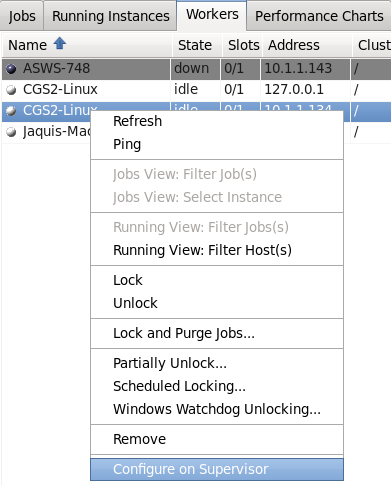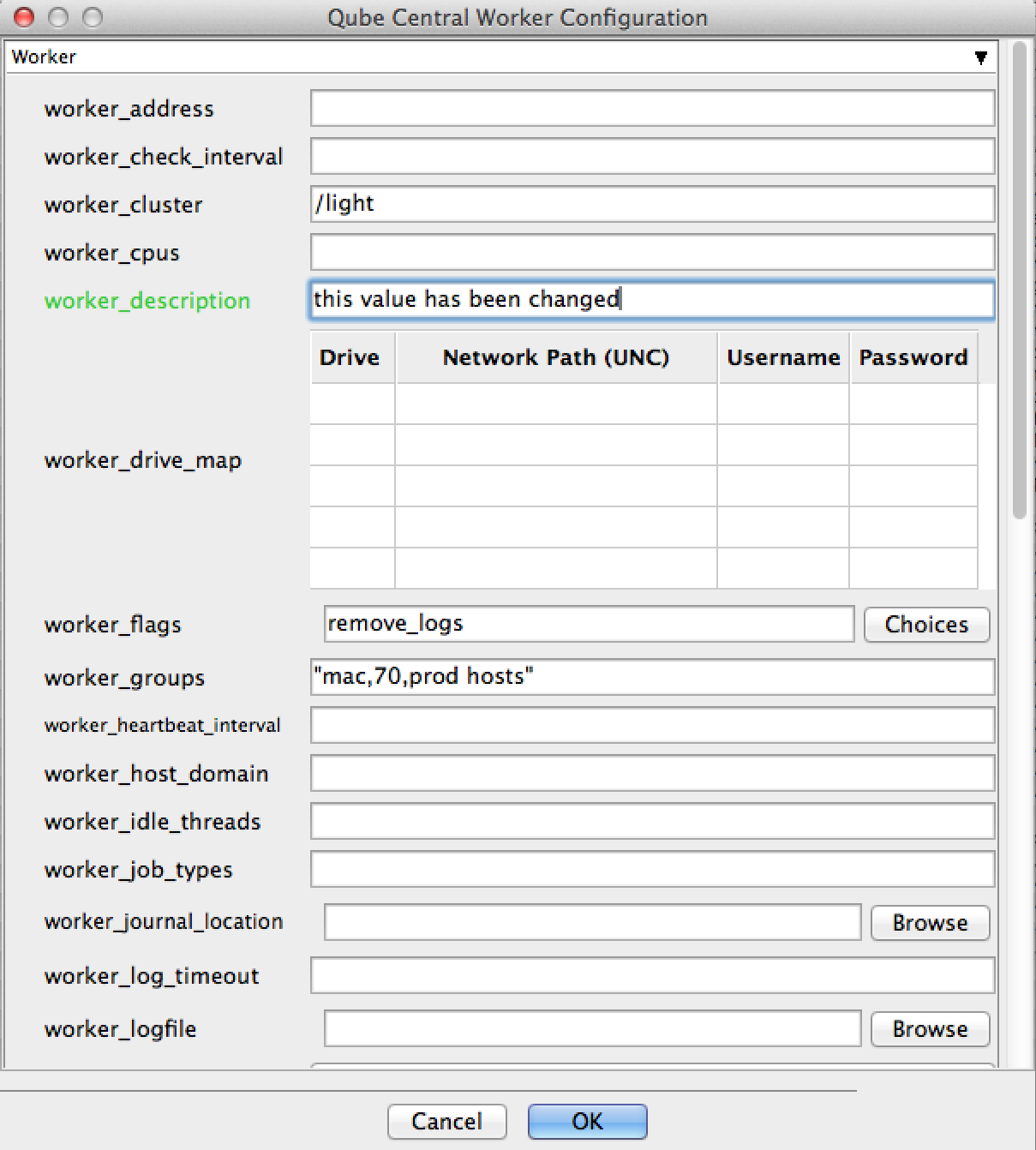You can create a central configuration for all Workers in two ways: using via the WranglerView UI from the supervisor host, or by manually editing the qbwrk.conf file on the Supervisorsupervisor host. This page discusses both methods.
...
Configuration file name and location
The central worker configuration file is optional and may not yet exist on your supervisor. The default name and location is
- Linux & OS X:
/etc/qbwrk.conf - Windows Vista and above:
C:\ProgramData\pfx\qube\qbwrk.conf - Windows XP:
C:\Program Files\pfx\qube\qbwrk.conf
An alternate name and/or location can be specified with the supervisor_worker_configfile parameter in the supervisor's qb.conf file.
Parameters unsupported in the centralized worker configuration file
The following parameters are only settable locally on the Worker as they determine where the Qube! installation is located, the hostname of the Supervisor, and the filtering field for network communication. They will not have any effect when used in the qbwrk.conf file.
| Include+ | ||||||
|---|---|---|---|---|---|---|
|
Configuring via the UI
| Section | ||||||||||||
|---|---|---|---|---|---|---|---|---|---|---|---|---|
|
| Section | ||||||||||
|---|---|---|---|---|---|---|---|---|---|---|
|
Configuring Manually
...
An administrator can also edit the qbwrk.conf file manually. Here are the steps:
Create the qbwrk.conf file if it doesn't already exist, on the Supervisor machine in the correct location:
- Linux & OS X:
...
-
/etc/qbwrk.conf - Windows Vista and above:
C:\ProgramData\pfx\qube\qbwrk.conf - Windows XP:
...
-
C:\Program Files\pfx\qube\qbwrk.conf
Edit the qbwrk.conf file with a text editor using the file format described
...
Validate the qbwrk.conf file using the qbconfigure command. More details on this page.
...
$ qbconfigfile <qbwrk file location>
Push the settings to the Workers using the qbadmin command
...
$ qbadmin worker --reconfigure
| Note |
|---|
...
It may take a few minutes to perform this action if the farm is large. |
See Also
Validating the qbwrk.conf File