Hosts Explicit list of Worker hostnames that will be allowed to run the job on (comma-separated). Click 'Browse' to choose from a list of workers that you want to run the job on. Groups Explicit list of Worker groups that will be allowed to run the job on (comma-separated).Click 'Browse' to choose from a list of groups that you want to run the job on. Groups identify machines through some attribute they have, eg, a GPU, an amount of memory, a license to run a particular application, etc. Jobs cannot migrate from one group to another. See worker_groups. Omit Hosts Explicit list of Worker hostnames to that are notallowed run the job on (comma-separated). Click 'Browse' to choose from a list of workers that you do not want to run the job on. Omit Groups Explicit list of Worker groups that are not allowed to not run the job on (comma-separated). Click browse to choose from a list of groups that you not want to run the job on. Priority Cluster Tooltip - Worker cluster that the job has elevated priority to run on | Info |
|---|
Click browse to choose from a list of Priority Clusters |  Image Removed Image Removed | Clusters are a way of distributing jobs across the farm with the ability to expand and shrink based on the submitted priority cluster
Clusters are non-overlapping sets of machines. Your job will run at the given priority in the given cluster. If that cluster is full, the job can run in a different cluster, but at lower priority. Clustering
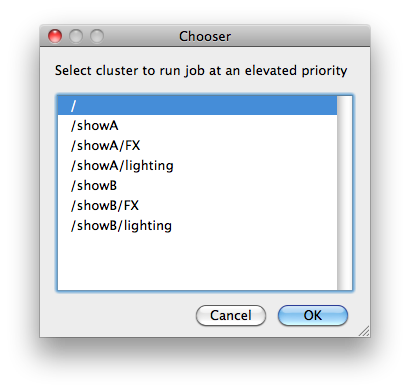 Image Added Image Added |
|---|
Example: |
At a standard priority
A job submitted to /root/a will run on all machines with /root/a assigned as a cluster
Host Order
Tooltip - with its given priority in /showB/lighting cluster. If /showB/lighting is full, that job can run in /showB/FX, but at a lower priority. If both /showB/lighting and /showB/FX are full, the job can run in /showA/* at an even lower priority.
|
Host Order
Order to select Workers for running the job (comma-separated) [+ means ascending, - means descending].
| Info |
|---|
Click browse to choose from a list of Host Order Options
 Image Removed Image Removed | Host Order 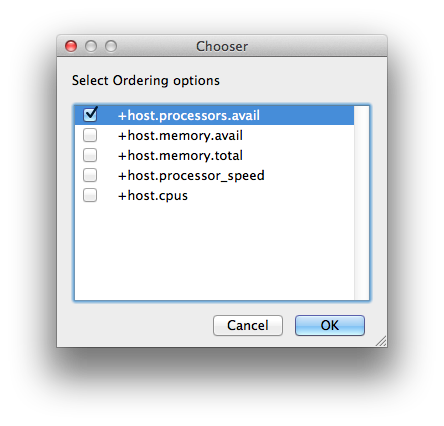 Image Added Image Added |
|---|
Host Order is a way of telling the job how to select/order workers "+host.processors.avail" means prefer workers which have more slots available "+host.memory.avail" means prefer workers which have more memory available "+host.memory.total" means prefer workers which have more total memory "+host.processor_speed" means prefer workers with higher cpu speeds "+host.cpus" means prefer workers with higher total cpu slots
|
Requirements
Click browse Tooltip - Worker requirements properties needed to be met for job to run on that Worker (comma-separated, expression-based)
| Info |
|---|
. Click 'Browse' to choose from a list of Host Order Options.
 Image Removed
Image Removed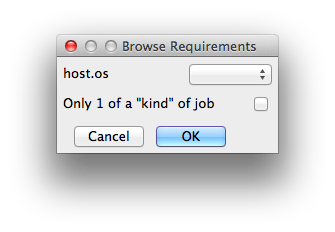 Image Added Image Added |
|---|
Requirements is a way to tell the workers that this job needs specific |
You can also add any other Worker properties via plain text. Some examples: "host.processors.avail.=4" means only run this job on workers that have 4 or more slots available "host.processors.used=0" means only run this job on workers with 0 slots in use "host.memory.avail=400" means only run this job on workers that have 400 memory available
|
Reservations
Tooltip - With integer values, you can use any numerical relationships, e.g. =, <, >, <=, >=. This won't work for string values or floating point values. Multiple requirements can also be combined with AND and OR (the symbols && and || will also work). The 'Only 1 of a "kind" of job' checkbox will restrict a Worker to running only one instance with a matching "kind" field (see below). The prime example is After Effects, which will only allow a single instance of AE on a machine. Using this checkbox and the "Kind" field, you can restrict a Worker to only one running copy of After Effects, while still leaving the Worker's other slots available for other "kinds" of jobs. |
Reservations
Worker resources to reserve when running job (comma-separated, expression-based).
| Info |
|---|
Click browse to choose from a list of Reservation Options
 Image Removed Image Removed | 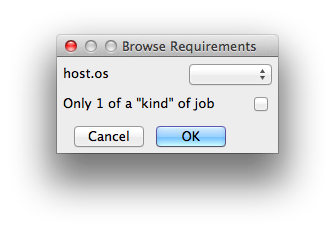 Image Added Image Added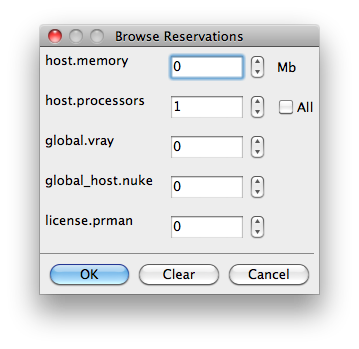 Image Added Image Added |
|---|
Reservations is a way to tell the workers that this job will reserve the specific resources for this job. Menu items: "host.processors" this will fill the field with "host.processors=X" which means reserve X slots on the worker while running this job "host.memory" this will fill the field with "host.memory=X" which means only reserve X memory on the worker while running this job
|
Other options: "host.license.nuke=1" when a Global Resources entry has been made you can reserve any arbitrary named item. New in 6.6: Once you create a global resource, it will show up in this menu (eg global.vray above). See also Job Reservations
|
Restrictions
Click browse Tooltip - Restrict job to run only on specified clusters ("||"-separated) [+ means all below, * means at that level]
| Info |
|---|
. Click 'Browse' to choose from a list of Restrictions Options.
 Image Removed
Image Removed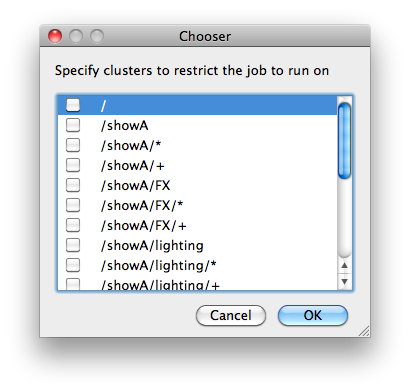 Image Added Image Added |
|---|
Restrictions is a way to tell the workers that this job can only run on specific clusters |
Example:
submit a job that will run only in /farm:
"qbsub -cluster /root -restriction /root"
submit a job that will prefer to run in /farm/nuke, but could run in any host in /farm or in the first level below /farm
"qbsub -cluster /root/a -restriction '/root or /root/*'"
submit a job that will prefer to run in /farm/nuke/workstations, but could run in any host at any level at /farm or below
"qbsub -cluster /root/a/workstations -restriction '/root or /root/+' hostname"
See Also
. You can choose more than one cluster in the list. Examples: Choosing /showA would restrict the job to machines that are only in the /showA cluster, and no other cluster, not even those below /showA. Choosing /showA/* would restrict the job to the cluster(s) below /showA, but not including /showA Choosing /showA/+ would restrict the job to /showA and all the clusters below it.
|
See Also
|---|