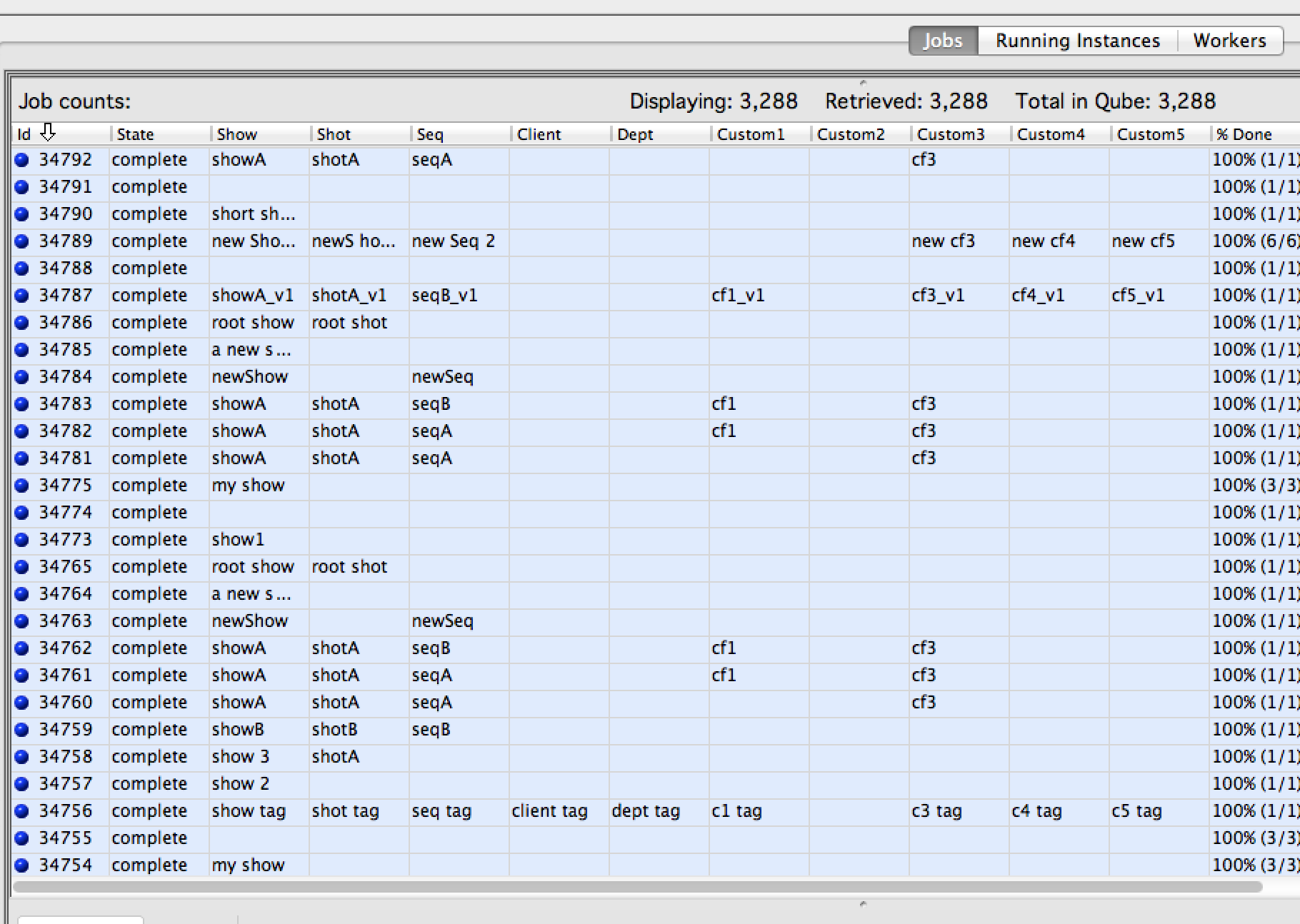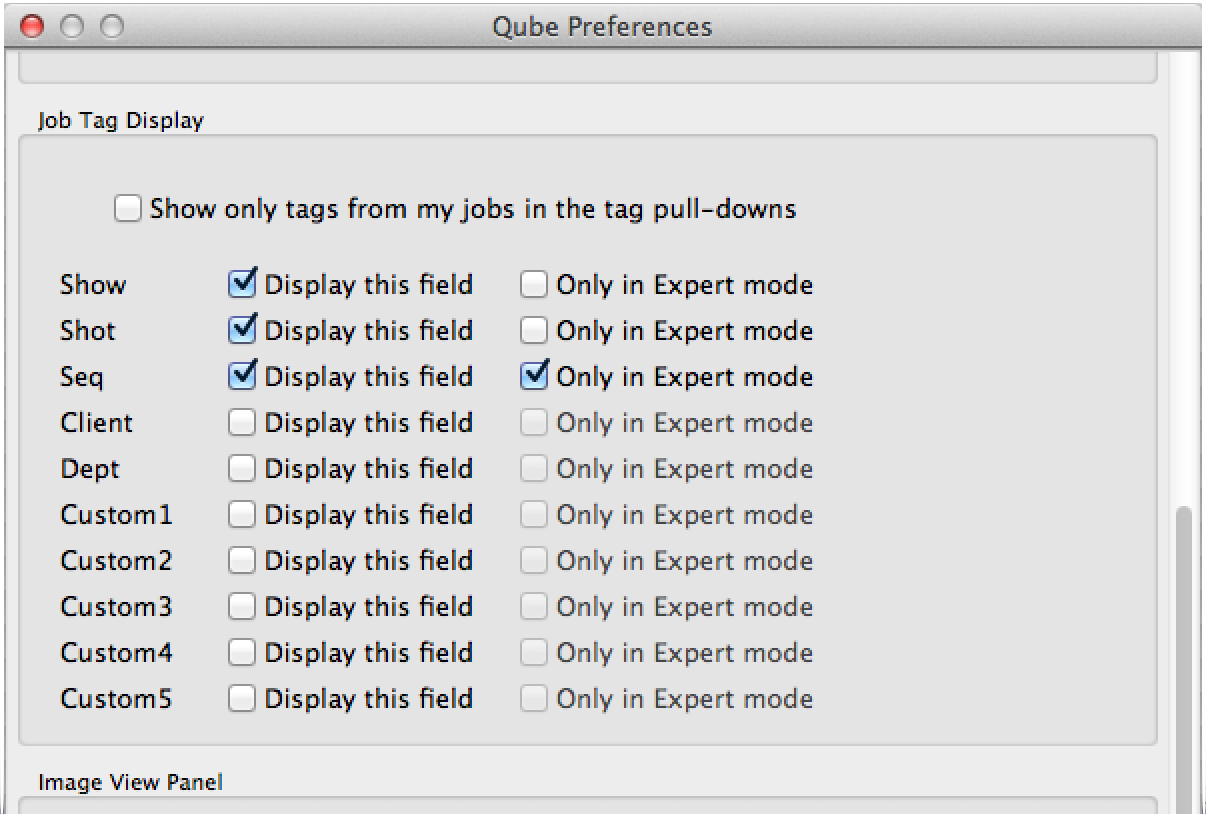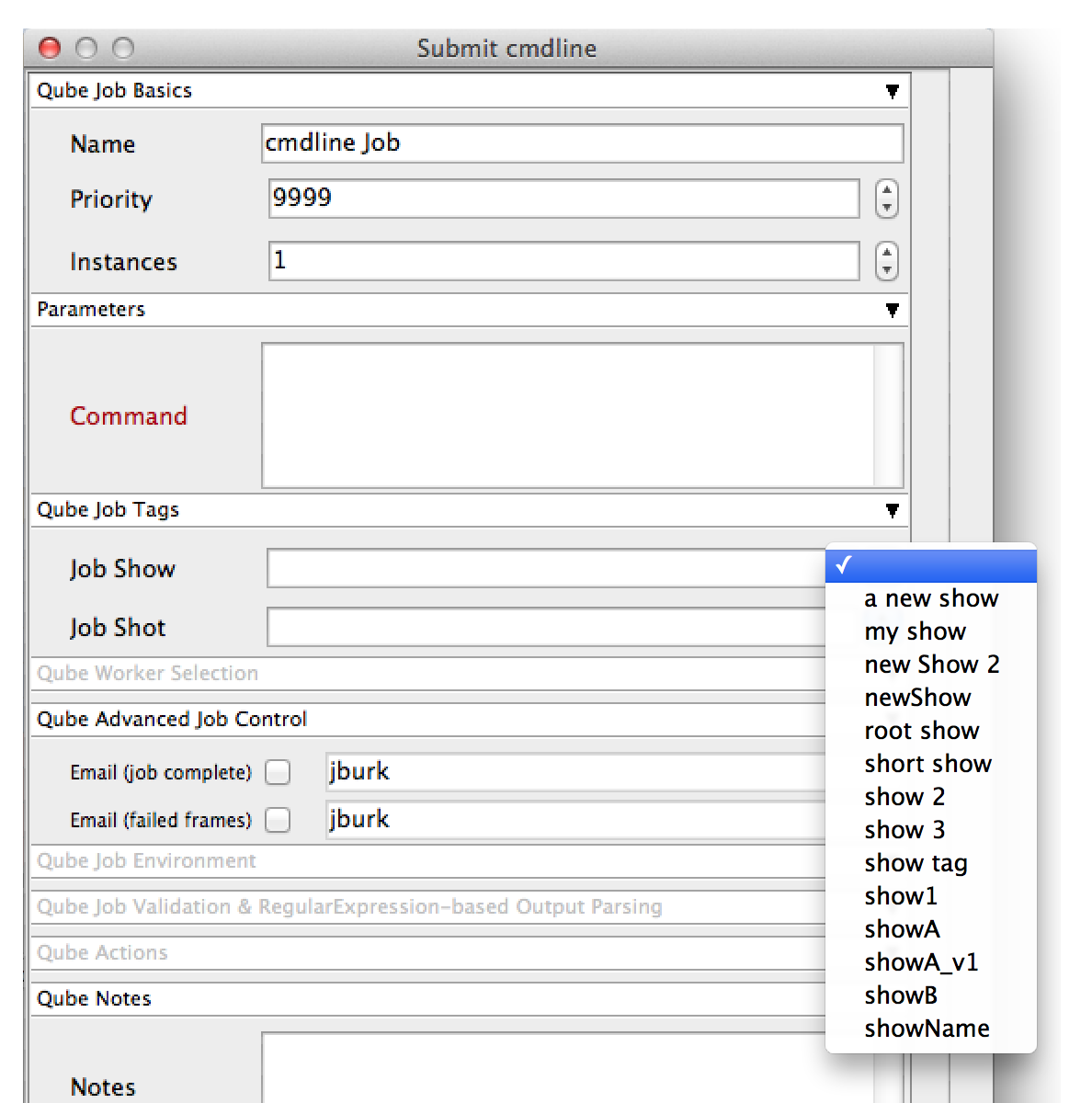...
Contents
| Table of Content Zone | ||||
|---|---|---|---|---|
| ||||
BasicsStock Tag NamesFive tags are named after common ways that studios manage their projects:
Generic Tag NamesFive more are 'generic' names for those customers whose needs are not met by 1 or more of the 5 "stock" fields. These will appear in the WranglerView and QubeArtistView as:
Future versions of Qube! will allow for an alternate name to be displayed for these "generic" fields; QubeArtistView currently provides for a way to do this in the user preferences (see here), but the design goal is to define these on the supervisor, and not have to define them for each user.
Tags and Job SubmissionTag fields can be displayed or suppressed in the job submission UI's by settings in the WranglerView user preferences:
If the "Only in Expert Mode" field is checked, then the tag field will normally be hidden, but can be exposed by ticking the "Expert mode" checkbox at the bottom of the submission UI. Tag fields pull-down lists are auto-populatedThe tag fields in the submission UI's can be manually filled in, or the user can select from a list of values that already exist in the Qube job database. Manually entering a new value and then submitting the job will automatically enable that new tag name to be displayed in your and other users' pull-down lists. For those sites with a large number of tags for a given field (hundreds of shots for example), the "Show only tags from my jobs" checkbox in the Tags preferences can be used to filter down the size of the pull-down list.
Tags and the Qube! APIThe tags are attributes at the top level of the job object, and are all prefaced with
They are accessible as top-level keys in the job dictionary as:
Tags and the Qube! MySQL Data WarehouseIf your site wishes to write custom cost or usage report generators, the various tags are all in tables and columns which follow a naming convention. For example, the Show tag's internal name is Here's how to find the sum total of CPU-minutes used for each show for a range of jobs (in your case your
Tags and the WranglerView Performance ChartsThe various job tag fields can also be used in the WV performance charts to compare running frames or amount of pending work in the queue between shows, shots, etc.
|