...
| Panel |
|---|
| title | Step 1 (First Time Only) |
|---|
|
Part A - Install the Maya JobType| Section |
|---|
| Column |
|---|
|
|
You will need to have installed the Maya jobtype on each Worker that will run a Maya job. The Maya jobtype requires Perl (see Perl Installation). If you can't or don't want to install Perl, you can still submit Maya jobs, but the instructions will be different, and you can skip this step. See <this page> for details.Installation:
If you are not familiar with the installation process please refer to the Quickstart section on installing workers, or to Installing Jobtypes. Start up the installer, and click through to the Component Selection screen (shown here). If you are only installing the Maya Jobtype, then choose "Custom" and click on Maya Jobtype as shown.
| Column |
|---|
|
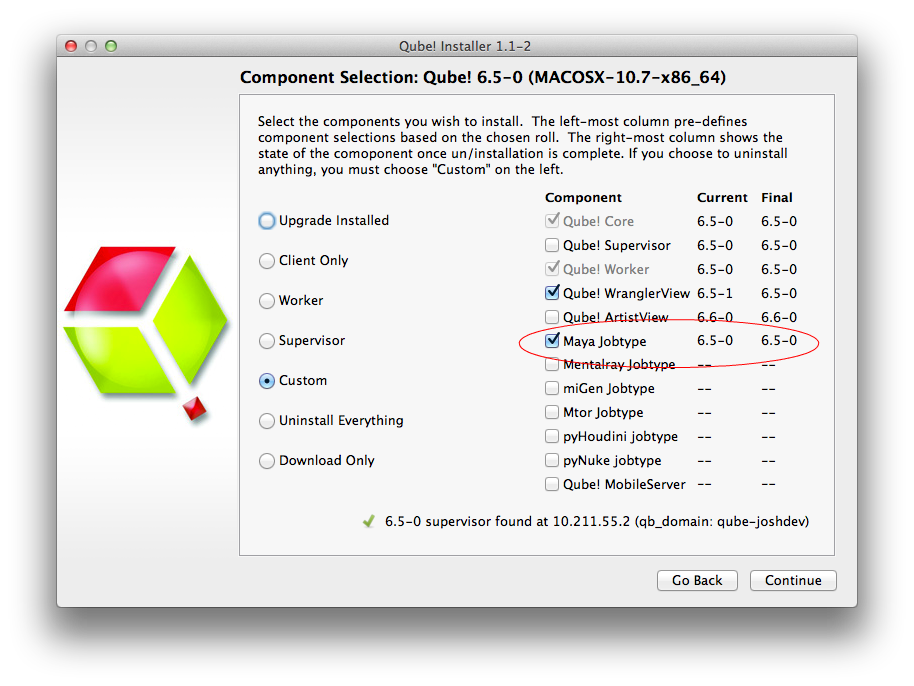 Image Removed Image Removed
|
Part B - Install the Qube! Submission UI into Maya
| Section |
|---|
| Column |
|---|
| If you want the submission menu inside of Maya (recommended) then install the InApp plugins via the Qube! WranglerView as shown here. To do this, launch the WranglerView: - Windows: Double-click the color desktop icon
- OS X: Find the color icon in Applications/pfx/qube and double-click on it
- Linux: Type 'qube' at the command line (without the quotes)
Then navigate to the File menu, choose "Install App UI" and choose "Install Maya App UI" You will need to do this on every workstation that you intend to submit Maya jobs from. If you don't see the "Maya App UI" entry in the menu, the Maya JobType was not installed. This should have happened with you installed the Worker, but if not, see this page for details of installing it. |
| Column |
|---|
| 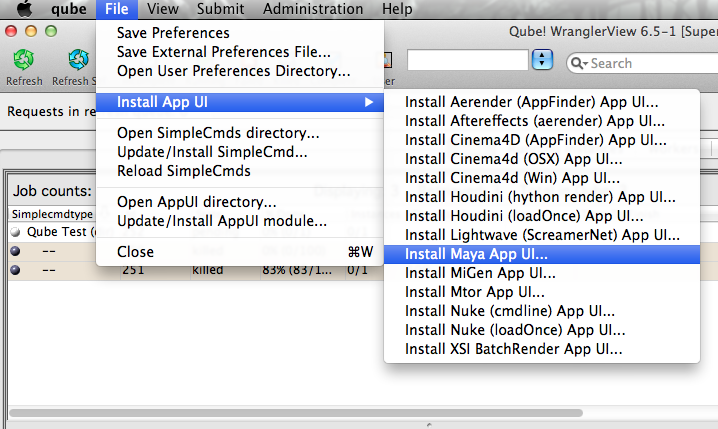 |
|
| Panel |
|---|
|
| Section |
|---|
| Column |
|---|
| Once installed you should be able to locate the "Qube!" menu in Maya's menu bar. With a scene loaded in Maya choose "Submit Maya Render Job...". Note that you could also choose "Submit Batch Render..." depending on your requirements. | Info |
|---|
| title | Render vs Batch Render |
|---|
| What's the difference? Submit Render will open a copy (instance) of Maya on the Worker that picks up the job, and that instance will render frames as assigned by the Supervisor. Since the scene file is only being opened one time, this can be faster to generate the full sequence. Submit Batch Render will use the command line to open a new instance of the Maya file for each frame that it renders. Although this can be slower for large scenes, it can also be more flexible in large, complex environments. |
|
| Column |
|---|
| 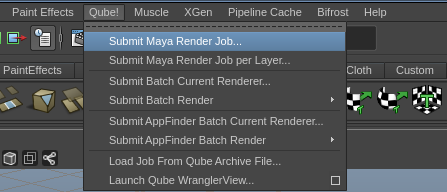
|
|
|
...