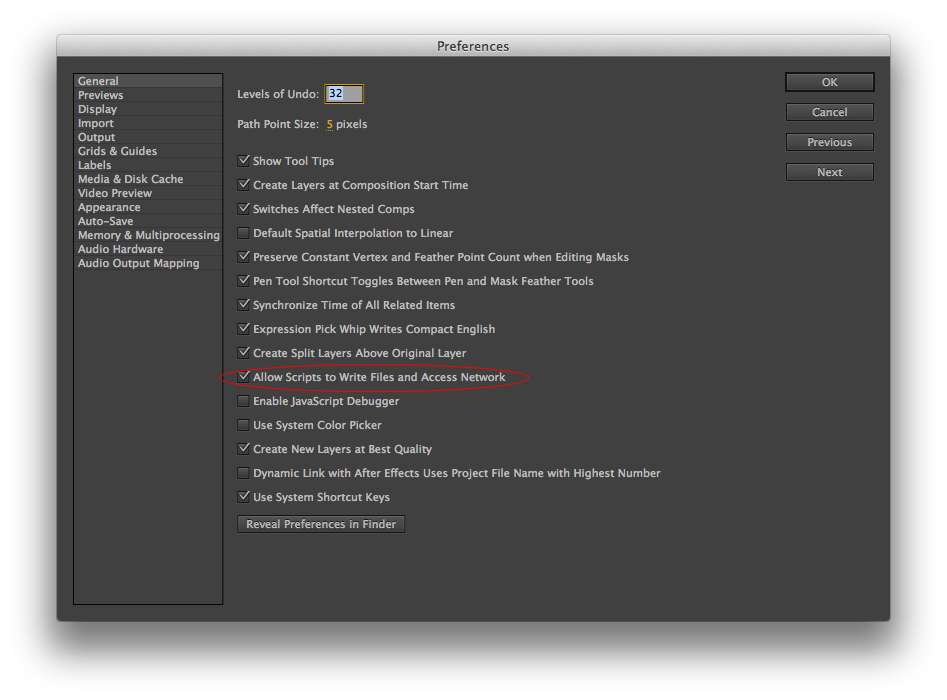Step by step instructions for submitting After Effects jobs with Qube!
...
| Panel | ||||||||||||
|---|---|---|---|---|---|---|---|---|---|---|---|---|
| ||||||||||||
|
| Panel | ||||||||||||||||
|---|---|---|---|---|---|---|---|---|---|---|---|---|---|---|---|---|
| ||||||||||||||||
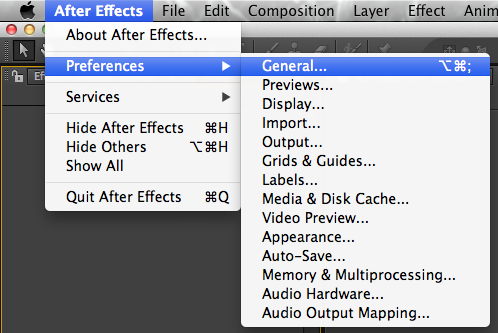
|
| Panel | ||
|---|---|---|
| ||
With a scene loaded in After effects select "QubeAppFinder_Submit_RenderQueue.jsx"
File > Scripts > QubeAppFinder_Submit_RenderQueue.jsx If this is the first time you have done this, you will be presented with a dialog box that wants to know where to find the Wrangler View executable:
Fill this out appropriately:
This will present a pre filled submission UI:
|
...