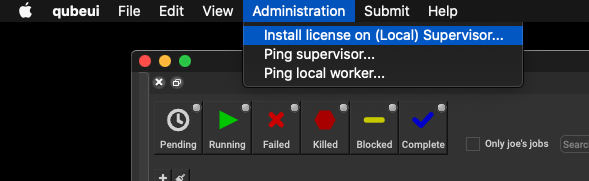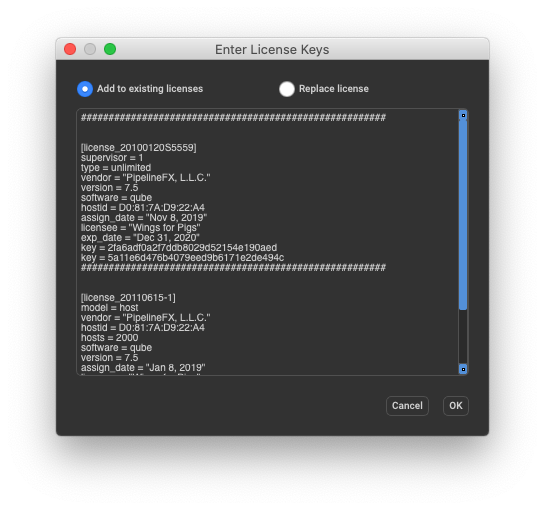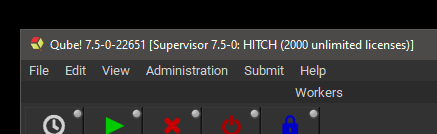...
| Table of Content Zone | ||||||||||||
|---|---|---|---|---|---|---|---|---|---|---|---|---|
| ||||||||||||
The License FileThe Qube! license file contains the keys for both the Supervisor and Worker, and:
Qube! license keys can be installed either with the WranglerView utility Qube! UI or creating and editing the license file by hand. License file updates take effect immediately, there is no need to restart the Supervisor or Workers. Installing with Qube!WranglerViewUIThe simplest way to install the Qube! license is with the WranglerView utilityQube! UI, via the Admin Administration-> Install license >Install license on (Local) Supervisor menu item. This option is greyed out if you are not on the Supervisor.
A dialog will appear, prompting you to copy & paste your license strings. You have the option of either adding the keys to your existing licenses or overwriting replace the license file.
You can also install license keys by editing the license file directly.
License file locationDepending on the supervisor's operating system, the qb.lic file is located in:
Verifying License InstallationWithWranglerViewthe Qube! UIImmediately after installing the license, the WranglerView Qube! UI title bar should update and reflect the new license count.
By Command-lineYou can verify the license count with the
The license counts displayed can be interpreted in the following manner:
"I have 0 licenses now..."If after license installation you now show 0 licenses, you haven't yet installed the worker keys, or the license file has become invalid (perhaps it got saved out with an extension other that .lic, or saved in RTF or Wordpad format). Check the license file with a plaintext editor Optionally, setup Metered LicensingYou can run a supervisor without any worker licenses if you have setup Metered Licensing. See Getting Started with Metered Licensing
|
...