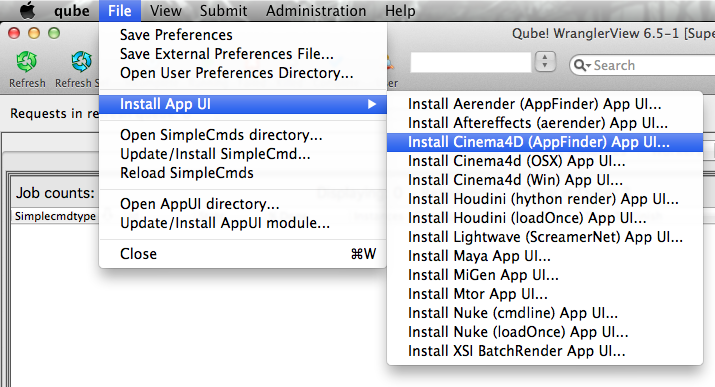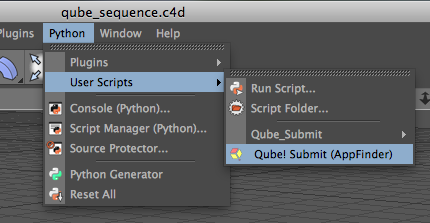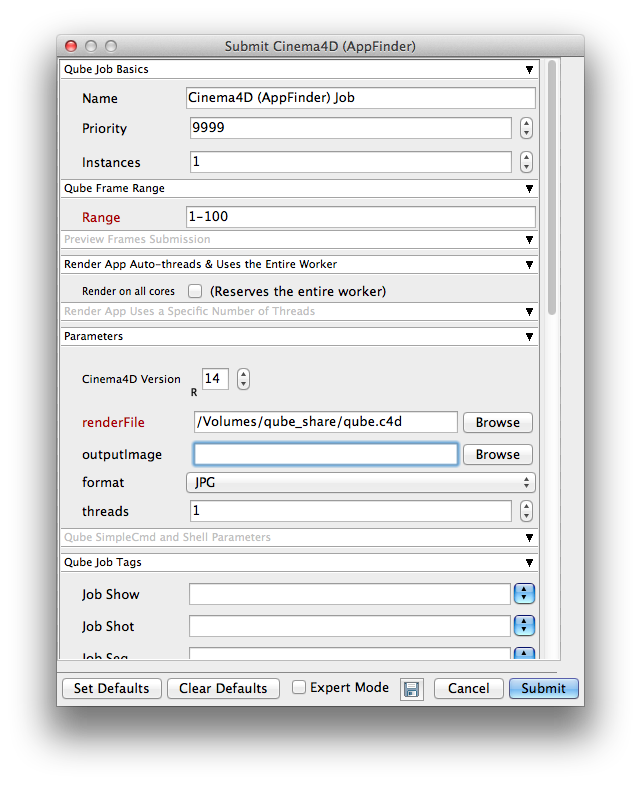...
Step by step instructions for submitting Cinema
...
4D jobs with Qube!
...
| Panel | ||||||||||||
|---|---|---|---|---|---|---|---|---|---|---|---|---|
| ||||||||||||
|
| Panel | ||||||||||||||
|---|---|---|---|---|---|---|---|---|---|---|---|---|---|---|
| ||||||||||||||
|
| Panel | ||
|---|---|---|
| ||
With a scene loaded in Cinema4d choose "Qube! Submit (AppFinder)" This will present a pre filled submission UI. Ensure sections marked in red have the correct details.
Should also set: expert mode, slots = threads and set to 8 (like maya) could choose render on all cores, but that's less efficient if you have lots of cores. Have to set the version - should be set based on the one you are submitting from, but check it. retry variables as before. Always returns success on Windows, so have to parse output logs. regex_errors field. Add any relevant phrases to that. |
...