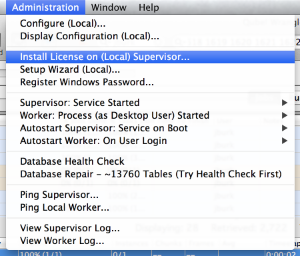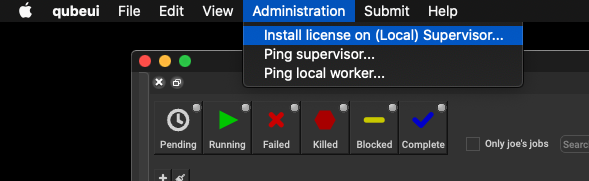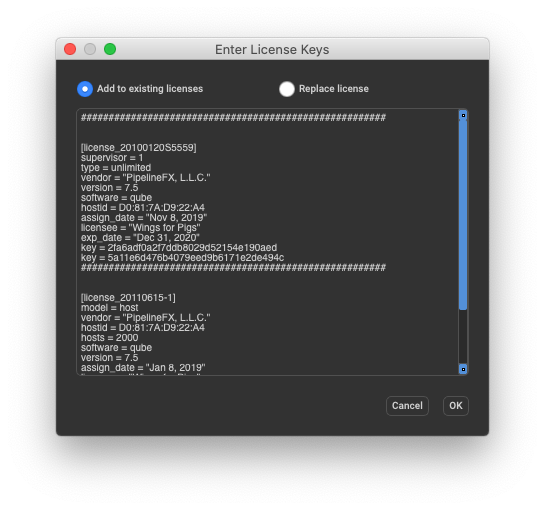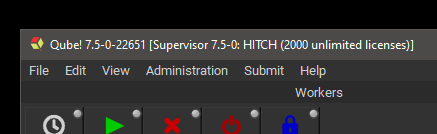Contents
...
| location | top |
|---|
...
PipelineFX currently supplies two types of licenses for Qube!:
- Unlimited - These licenses will allow you to put any number of any kind of job onto a single Worker at the same time. You need one per Worker.
- Designer - The single restriction Designer licenses have is that they will only allow a single instance of a job on a Worker at one time. They are intended for use in studios where the primary application being used does not support running more than one job on a host, such as Adobe After Effects and Autodesk 3ds Max. The PipelineFX website has an FAQ about Designer licenses.
You cannot mix license types on a network - all the Workers must have one type or the other. If there is a mixture installed, they all fall back to Designer licenses.
Qube! comes with 2 Designer licenses "built in", which can be used for evaluation or for very small networks, without restriction.
Qube has both Supervisor and Worker license keys
You'll have only one supervisor key, but can have any number of worker keys.
Qube has a single license file for all license keys
Qube has license keys for both the Supervisor and the Workers, but the keys for both are installed on the supervisor.
- you can have only a single supervisor license key in your license file.
- you can have any number of worker license keys in your license file, they will be added together.
Without a license file, the supervisor will not dispatch jobs
| Note |
|---|
New in Qube 6.10 |
Prior to Qube 6.10, a supervisor would dispatch jobs on up to 2 hosts, but now a license file is necessary in all cases.
License keys are valid for the major.minor Qube version they are issued for, and ALL versions before that
| Warning |
|---|
Do not upgrade your supervisor to a newer major.minor until you have installed the license key for the newer version. Failing to do so will result in your supervisor refusing to dispatch jobs until you either install the updated license keys or downgrade your supervisor. |
License keys are issued for a particular version of Qube. A key for a version ahead of your current version will work, but you can't use an older key with a newer version.
- a key for 6.9 is valid for any version of 6.9-x (6.9-0, 6.9-2, etc), and any version before 6.9 (6.8-x, 6.7-x, etc)
- a key for 6.9 is invalid for 6.10-0 and onwards.
Online License Retrieval
Contents
| Table of Content Zone | ||||||||||||
|---|---|---|---|---|---|---|---|---|---|---|---|---|
| ||||||||||||
The License FileThe Qube! license file contains the keys for both the Supervisor and Worker, and:
Qube! license keys can be installed either with the WranglerView utility Qube! UI or creating and editing the license file by hand. License file updates take effect immediately, there is no need to restart the Supervisor or Workers. Installing with Qube!WranglerViewUIThe simplest way to install the Qube! license is with the WranglerView utilityQube! UI, via the Admin Administration-> Install license >Install license on (Local) Supervisor menu item. This option is greyed out if you are not on the Supervisor.
A dialog will appear, prompting you to copy & paste your license strings. You have the option of either adding the keys to your existing licenses or overwriting replace the license file.
You can also install license keys by editing the license file directly.
License file locationDepending on the supervisor's operating system, the qb.lic file is located in:
Verifying License InstallationWithWranglerViewthe Qube! UIImmediately after installing the license, the WranglerView Qube! UI title bar should update and reflect the new license count.
By Command-lineYou can verify the license count with the
The license count displayed here means: "0 of 10 licenses in use". "I only have 2counts displayed can be interpreted in the following manner:
"I have 0 licenses now..."If after license installation you now show only 2 licenses, this means that your license file was either saved in the wrong format, with the wrong name or extension, or had invalid data added to it. Restore your original license file (you made a backup copy beforehand, right?), and try again.0 licenses, you haven't yet installed the worker keys, or the license file has become invalid (perhaps it got saved out with an extension other that .lic, or saved in RTF or Wordpad format). Check the license file with a plaintext editor Optionally, setup Metered LicensingYou can run a supervisor without any worker licenses if you have setup Metered Licensing. See Getting Started with Metered Licensing
|