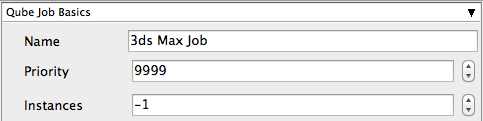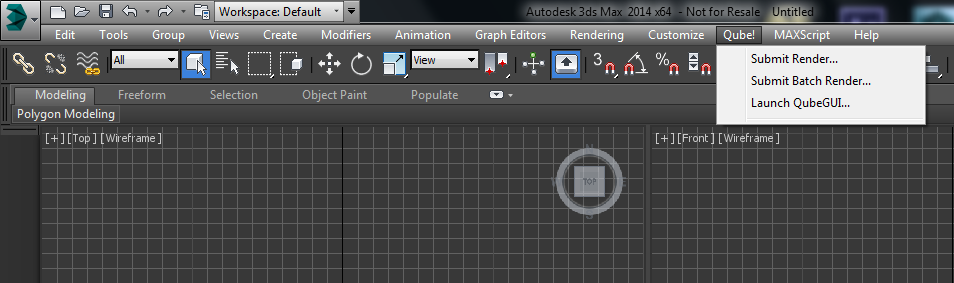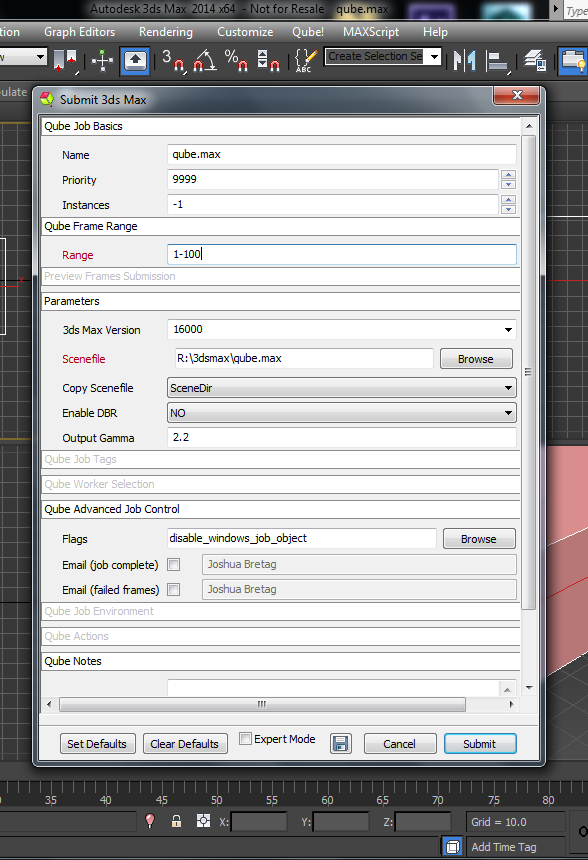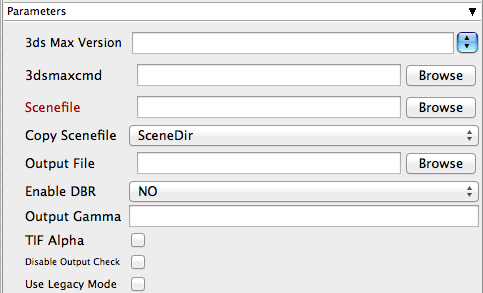3ds Max Version Tooltip - You may also use numeric version numbers, such as "13000" for v2011, "10000" for v2008, "9000" for v9, etc. | Info |
|---|
sets the version of 3d Studio Max on the worker |
3dsmaxcmd Tooltip - e.g. C:/Program Files/Autodesk/3ds Max 2011/3dsmaxcmd.exe | Info |
|---|
browse or enter manually the location of 3dsmaxcmd.exe on the workers |
Scenefile Tooltip - Path to 3ds Max scenefile (required) | Info |
|---|
Browse or enter manuall the location of the scene file to be rendered. This is a required field for submission Important: Best practise is to ensure the scene file and all of its dependant files such as textures are on network storage accessible by the workers. |
Copy Scenefile Tooltip - Whether or not every subjob should create and work with its own copy of the scenefile to workaround a 3dsmax limitation Output file Tooltip - Output path and filename | Info |
|---|
Browse or manually enter the location of the output file you wish to generate Important: Best practise is to ensure outputs are written to network storage accessible by the workers |
Enable DBR Tooltip - Enable Distributed Bucket Rendering for mental ray or V-Ray Output Gamma Tooltip - if specified, overrides output image gamma value | Info |
|---|
Manually set the image gamma without opening 3ds Max |
TIF Alpha Tooltip - Enable alpha-channel output for TIF format | Info |
|---|
Manually set the alpha-channel without opening 3ds Max |
Disable Output Check Tooltip - Check to disable output file existence and filesize check | Info |
|---|
Ensure that the 3dsmax filecheck is not enabled |
Use Legacy Mode Tooltip - Use legacy mode (required for 3ds Max prior to v2008. Will NOT work for v2013 and above) | Info |
|---|
Only required if running <3ds Max 2008 |
|